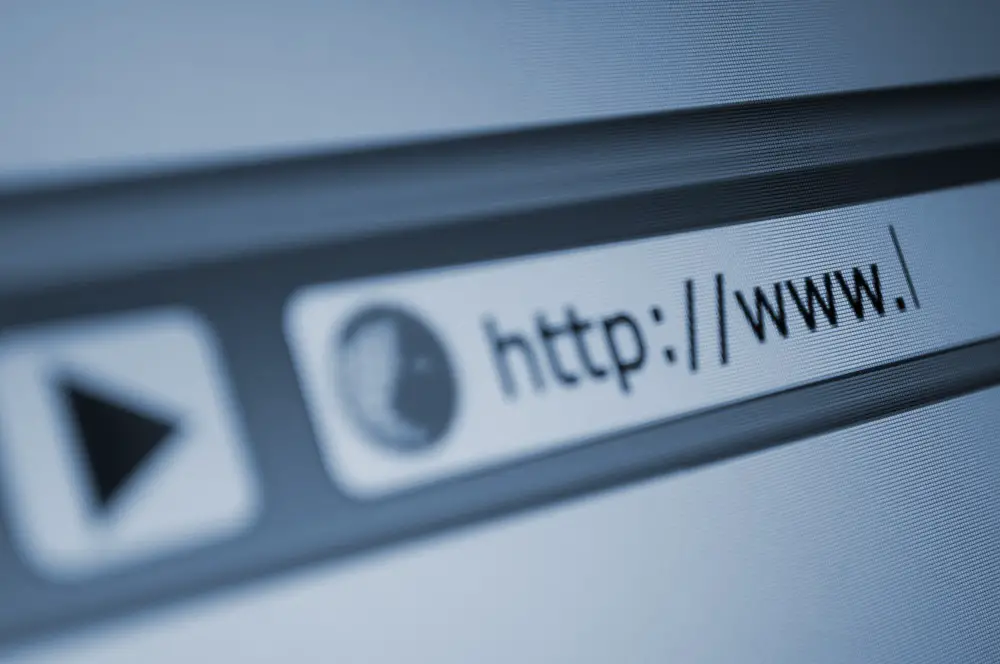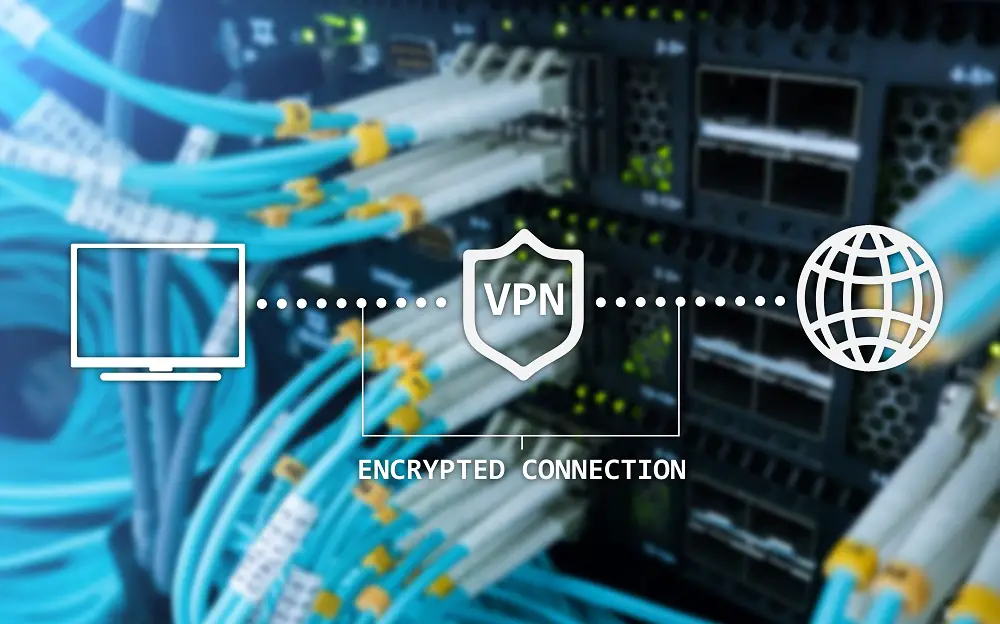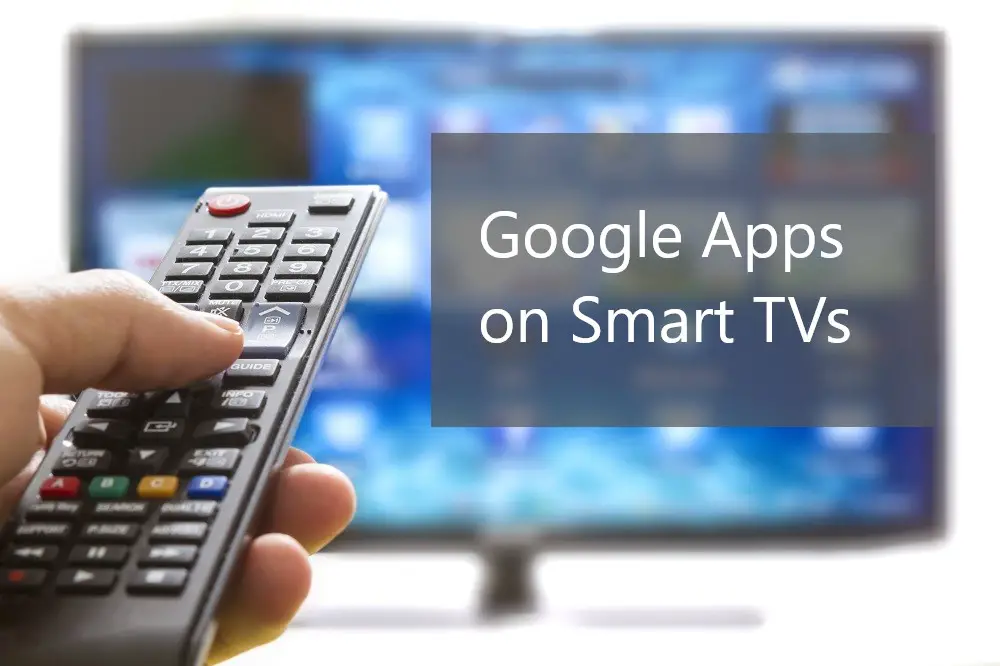Smart TVs can open and play many different media file formats. However, not all Smart TVs can play all types of media files.
Most Smart TVs can directly play media files such as MP4, MP3, and MKV. However, some formats such as VOB and ISO may need you to install a media player such as VLC to play. Other media files may be incompatible and may require you to convert to compatible formats.
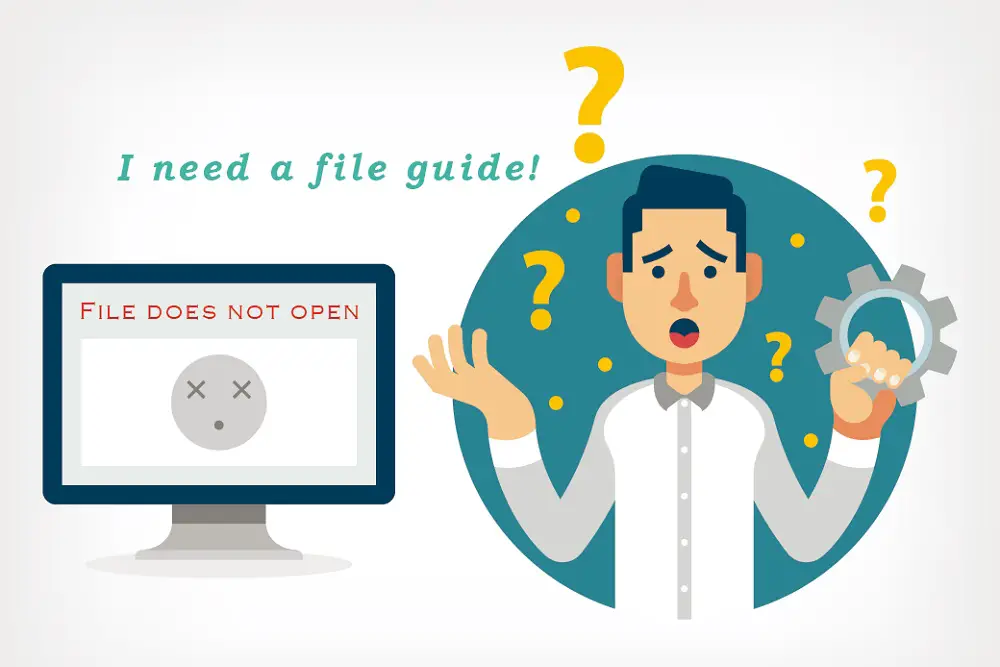
For a comprehensive guide on compatible file formats for Smart TVs, read on as we delve into all types of common media files.
Table of Contents
Can Smart TVs Play MP4 Files?
MP4 files are the safest media files to play on Smart TVs and rarely have compatibility issues. It’s extremely rare to find a Smart TV that won’t play an MP4 file.
MP4 is a digital container file and, for media files, they will typically contain a video file encoded in the MPEG-4 standard.
You can play an MP4 file from your TV’s internal storage or from external storage such as a USB drive. Nonetheless, it is always advisable to use external storage since most Smart TVs come with very limited internal memory space.
There are two ways you can play media files on your Smart TV:
The first is by using the built-in media player for your Smart TV brand. While this works with common formats such as MP4, the built-in media player often has limitations on supported file and codec formats.
The second way to play MP4 files and other media files are to use a third-party media player. These are downloadable from most TV app stores.
Third-party media players offer compatibility with more file formats compared to in-built Smart TV media players, supporting multi-core decoding features. The media players also offer advanced hardware acceleration. Another plus is they offer advanced features such as playlist setting, video zoom, aspect ratio adjustment, and subtitle setting.
Some of the most popular media players for MP4 on Smart TV include:
- VLC
- MX Player
- AC 3 Player
- Kodi
- PlayerExtreme
- VL Video Player IPTV
- X Player
- KM Player
Interested in watching movies offline? You should read our post!
Can Smart TVs Play MKV Files?
Most Smart TV brands can play MKV files. However, even where a Smart TV can play MKV files, it often can’t play all MKV files.
MKV files are multimedia containers encoded in the Matroska format. Multimedia containers are different from audio and video compression files in that they can carry an unlimited number of media in a single file.
For instance, one MKV file can hold a number of videos, audios, subtitles, and metadata such as descriptions and cover art.
Hence, the ability of a Smart TV to play an MKV file depends on what types of media are encoded within the file. So, if an MKV file contains an image or an audio codec or anything unsupported by the Smart TV, then it won’t play.
For example, Samsung Smart TVs can open MKV files. However, if an MKV file contains DTS audio or Dolby True Audio, then the Samsung Smart TV won’t be able to open the MKV file.
The easiest way to make a Smart TV read and play MKV files is to download and install a third-party media player with in-built codec support. The VLC media player is a favorite choice for many Smart TV owners across all TV brands.
Can Smart TVs Play AVI Files?
Most Smart TV brands can play AVI video files without any issue. However, some Smart TVs may be limited by the codecs within the AVI file.
A codec is a coder-decoder technology used for the compression and decompression of digital media files. Most Smart TVs will have the standard audio and video codecs such as H.264 and Dolby Digital.
Another limitation for Smart TVs playing AVI files is the specific resolution. Most TVs will only play AVI videos that fall within a particular range of resolutions.
Same as MKV files, you can switch to a third-party media player rather than the in-built media player in your Smart TV. Another option would be to first convert or re-encode the AVI file to a supported file format for your Smart TV. There are many free and paid video converters accessible online for re-coding media files.
Ever wondered about the actual data usage of Smart TV?
Can Smart TVs Play ISO Files?
Most Smart TVs can’t detect or play ISO files. However, the number of Smart TVs compatible with ISO files keeps increasing in the market.
ISO files are complex digital files with separate physical, time, and logical structures. For example, the logical structure may be a movie, the physical structure is the parallel tracks within the movie, and the time structure is the samples contained in sequences within the tracks.
If your Smart TV can’t play ISO files, you can download and install a third-party media player. Some of the most popular ISO-compatible media players are:
- VLC
- Kodi
- MPC-HC
- VSO Media Player
However, ISO files tend to be large and bulky, often freezing the media player during playback. Thus, it’s best to rip the ISO file into a digital file and convert it to compatible file types such as MP4 or MKV.
Can Smart TVs Play VOB Files?
VOB files are videos encoded into DVD. Most Smart TVs won’t detect or play VOB files.
However, the VOB files are basically MP4 video files embedded into a DVD. Thus, all you have to do is change the file extension from VOB to MP4.
If changing the file extension doesn’t work, then you may need a VOB converter. Use your computer to change the VOB files to TV-compatible formats such as MP4, MKV, or WMV.
Can Smart TVs Play DVD Files?
Not all Smart TVs can detect DVD files. Additionally, even when they can detect the DVD file, most can’t play the files.
DVD files have similar encoding to ISO and VOB files. You can use an app such as the Plex Media Server to detect and play DVD files on your Smart TV.
You can also use DVD ripper applications to convert DVD files to other file formats compatible with your Smart TV type.
And of course, you can also stick to the other dinosaur: Cable TV.
Can Smart TVs Play MP3 Files?
Almost all Smart TVs are compatible with MP3 files. If your TV can’t detect or read an MP3 file, then some possible reasons and solutions could be the storage, cable, or codec.
Incompatible memory storage. Check whether the memory drive you’re using works with your Smart TV for other file formats.
Wrong extension cable. Try connecting the memory stick directly to the TV’s USB port.
Incompatible codec. Though rare, the MP3 file may be encoded with an unsupported codec. Most TVs will play MP3 files encoded with MPEG1 Audio Layer 3.
For any MP3 file that doesn’t play on your Smart TV, the simple solution is to use a third-party media player.
Can Smart TVs Play MOV Files?
Smart TVs will play some MOV files just fine but will not play other MOV files. Most Smart TVs can detect and play MOV files. The difference is usually on the codec used in encoding the audio within the MOV file.
As with other codec issues, the easiest solution is to use VLC or other media players. The second solution is to convert the MOV file to a format compatible with your Smart TV. MP4 is usually a safe bet for all TV types.
Can Smart TVs Play WAV Files?
Most Smart TVs in the market today can open WAV files. However, an unsupported codec may return an error message and the Smart TV won’t be able to open the file.
In particular, the DTS audio codec is unsupported by most default media players that come with your TV. Instead, install a compatible media player.
If a third-party media player can’t open it, then you may need to convert the WAV file to MP3 or other compatible audio formats.
Can Smart TVs Play WMA Files?
Most Smart TVs support WMA playback. However, some Smart TVs may not play WAV files with lossless audio. Additionally, some Smart TVs may not support 5.1 and 7.1 channel or higher WMA files.
Can Smart TVs Play WMV Files?
Most Smart TVs, including Android TV and Samsung, don’t play Windows Media Video (WMV) files.
The three obvious solutions are:
- Use a third-party media player rather than the default media player.
- Convert the WMV file to compatible formats such as MP4, AVI, or MKV.
- If the TV can detect the WMV file but can’t play it, try changing the video resolution instead of changing the format.
Most Smart TVs won’t play video files that are not within a specific resolution range.
Can Smart TVs Play CDA Files?
Smart TVs can’t play CDA files since these are shortcuts to hidden WAV files on a CD. You will need to first rip the CDA files and then convert them into a compatible file format.
If you copied audio files from a CD and pasted them into a flash drive, the resulting copies may be CDA files. Since the Smart TV has no access to the original files, these CDA shortcuts won’t be able to play.
The solution is to rip the audio files from the CD and burn them to the flash drive. You can burn as WAV files, MP3 files, or other compatible formats.