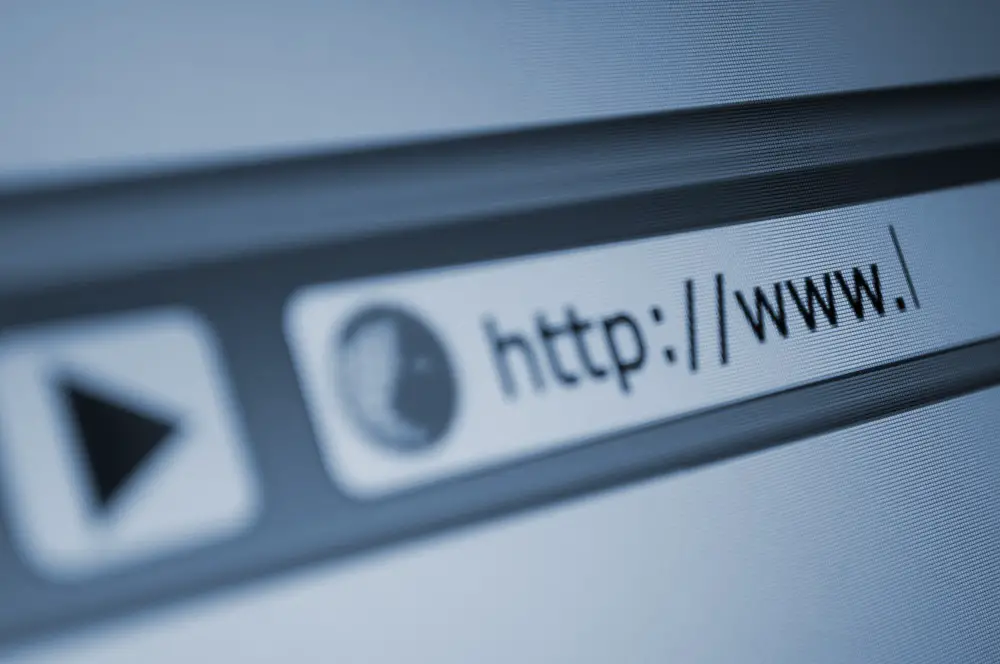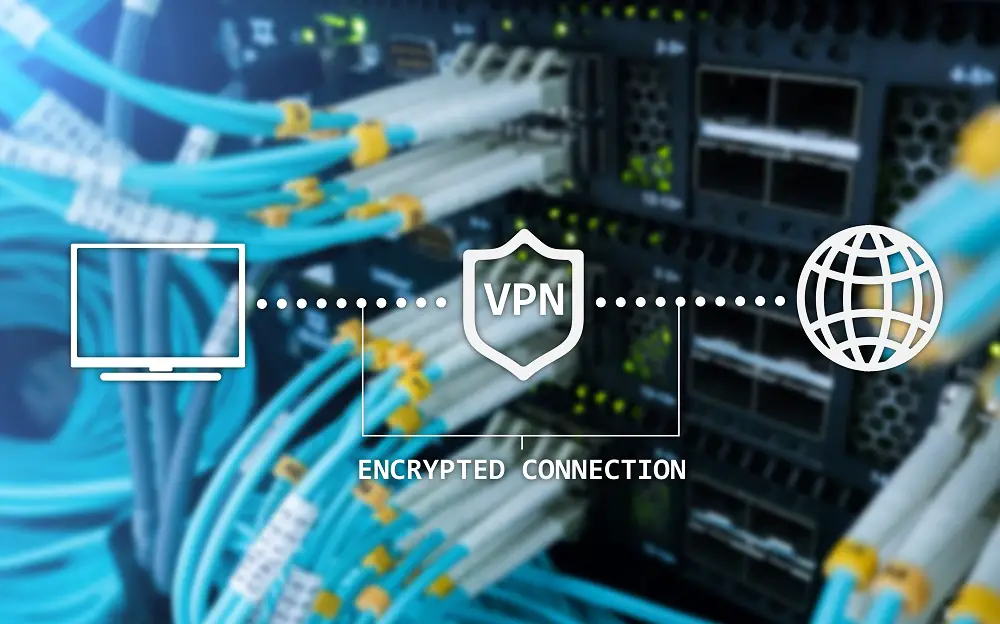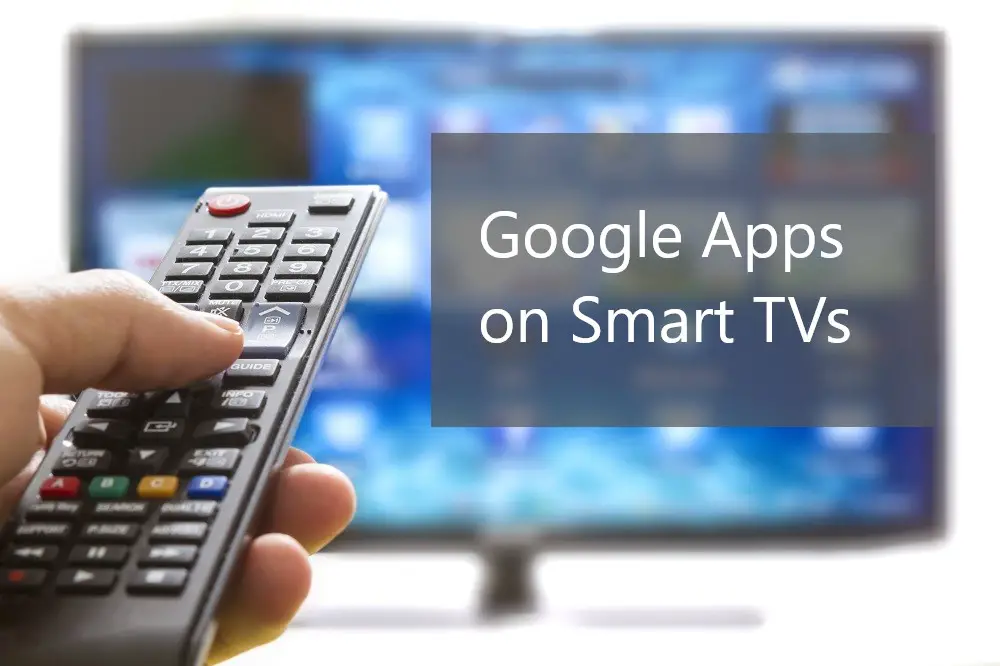Smart TVs deliver on-demand quality entertainment through their screen and audio components. Apps and streaming services like Netflix and Spotify are designed to deliver entertainment via internet access. Nonetheless, high-definition video streaming and high bitrate audio also mean you’re using high amounts of data.
Smart TVs will typically consume between 200MB and 2GB of data per hour. Data consumption will depend on the type of content, Smart TV screen resolution when streaming videos, audio bitrates, background data usage, and your broadband router bandwidth.

There is no standard data usage across all TVs and all consumers. Let’s break Smart TV data consumption to see just how much data you’re likely to consume when you’re on some of your favorite Smart TV streaming apps.
Table of Contents
Does A Smart TV Use a Lot of Data?
A Smart TV is designed to deliver online content through an internet connection. Since most of the content is in HD video and high bitrate audio, Smart TVs use a lot of data compared to other devices such as smartphones and most computers.
With the growth of 4K and 8K content plus HD audio, it’s become necessary for Smart TV owners to upgrade their internet broadband to higher internet speeds and higher data caps.
Otherwise, without high bandwidth and a reliable connection. you won’t be able to maximize your Smart TV’s features. With a low data plan, you’re likely to suffer lag and buffering or even hit your data cap too soon.
How Much Data Do Smart TVs Use? (Examples)
How much data your Smart TV will use will largely depend on your frequency of use, your Smart TV’s features, settings, the apps you use, the video streaming resolution, and the audio bitrate of those apps.
Some factors affecting the amount of data usage for Smart TVs will include:
- Screen resolution
- Bitrate
- Frame rate
- 360-degree video
- 3D videos
For most types of content, your Smart TV will require a bandwidth of at least 3Mbps to perform without lagging or buffering.
Here are a few examples of how your Smart TVs features use data:
Resolution
Depending on your screen and content resolution, your Smart TV’s data use will typically fall around these data amounts per hour:
- 320p uses 300MB of data per hour of viewing.
- 480p uses 562.5MB of data per hour of viewing.
- 720p HD uses 0.93 GB of data per hour of viewing.
- 1080p HD uses 1.54 GB of data per hour of viewing.
- 2K HD or Quad HD uses 3.31 GB of data per hour of viewing.
- 4K Ultra HD uses 7.3 GB of data per hour of viewing.
Streaming Services
Your data usage will also largely depend on the type of Smart TV apps you use. Streaming services, Smart TV browsers, and social media apps are some of the content services which use the most data. Some examples of data usage by streaming services include:
- Netflix consumes 300MB per hour on the lowest quality, 3 GB for HD quality, and over 7 GB per hour on UHD quality.
- Hulu requires at least 3.6 GB per hour.
- Spotify defaults at 40MB per hour.
- YouTube will typically use up 264MB per hour when in 480p playback.
- Amazon Prime runs at 900MB per hour in the default SD playback setting though it rises up to 2 GB per hour for HD and 5.8 GB per hour for UHD content.
Hidden Data Usage of Smart TVs
It’s obvious that your TV is using data when you’re on YouTube, Netflix, or other on-demand content services. However, it’s not so obvious when your TV is using data in the background, even when you don’t have any apps running at the time.
Some hidden or background data usage include:
Automatic Content Recognition
A common feature in-built in all Smart TVs is Automatic Content Recognition (ACR). This is software that tracks what you watch, your location, and your browsing habits. ACR sends this information to the TV manufacturer, app creators, analytics companies, advertisers, and other third parties.
Even though you can limit what kind of data ACR collects about your TV usage, it is impossible to completely do away with it or find out all the data they harvest about you.
ACR is a major security problem and a source of controversy.
Firmware Updates
Not all background usage threatens your Smart TV privacy and security. Just like all internet-connected devices, your Smart TV relies on your connection to perform regular firmware and software updates.
The updates serve to update or upgrade your software. The updates also plug security holes, protecting you from external hackers. Firmware updates are also applied to your app store recently approved apps. App developers are creating new apps all the time. Some apps may not be compatible with your TV at first but a later version could be compatible and hence, will be added to your app store.
Internet of Things (IoT)
In increasingly many homes, a Smart TV is part of the Smart Home network. Thus, even when switched off, your TV is still a part of your Wi-Fi-connected devices and communicates with other devices within your home.
Analytics Software
Samba TV is a Smart TV service run by an analytics company. The Samba TV service tracks your usage, identifies the content you view, and can also create a device map of all internet-connected devices in your home. The company then sells this information to marketers and advertisers so they can serve you targeted ads.
This service runs in the background and uses up some of your data and bandwidth. While Samba is one of the best-known analytics companies to run in the background of your Smart TV, it’s not the only one.
The company has deals with more than a dozen Smart TV manufacturers including:
- Sony
- Sanyo
- Toshiba
- TCL
- Philips
- Sharp
- Westinghouse
- Seiki
- Element
In May 2021, it was revealed that Gozen Data, a Chinese analytics company, was collecting personal data from hundreds of millions of Chinese TV viewers through their Smart TVs.
Cache and Cookies
Your Smart TV stores your browsing history, including passwords. All these happen in the background and use up some data.
That’s why you don’t have to log in to your app accounts each time you switch on your TV.
Cookies and caches allow the Smart TV to remember your YouTube (Google) account details, your payment details, your Netflix usernames and passwords, and even your Wi-Fi SSID networks and passwords.
However, as helpful as this is, remember that this is the kind of information hackers mine from your data. Take steps to secure your connections.
Smart TV Apps with High Data Usage
With Smart TVs, video streaming takes up the bulk of data usage. Streaming apps such as Netflix, Disney+, Hulu, YouTube, and Amazon Prime top the list of data drainers.
Music streaming services such as Pandora and Spotify also use up lots of data, though not as much per hour as video services.
Social media platforms, web browsers, and online games also use a large chunk of your data. To keep things in perspective, here are the approximations for data usage of various Smart TV apps.
- Disney+ uses between 2.25 GB and 3 GB per hour
- Netflix uses between 1 GB and 3 GB per hour. May go up to 16 GB per hour for 4K UHD.
- YouTube uses between 2 GB (at 720p) and 16 GB (at 4K) per hour.
- Hulu uses between 0.65 GB (at 720p) and 7 GB per hour (at 4K).
- Amazon Prime uses 0.38 GB (720p), 1.4 GB (1080p), or 6.84 GB (4K) per hour.
- ESPN uses between 2 GB and 8 GB per hour.
- Pluto TV uses at least 1.26 GB per hour.
- HBO Max uses 1.8 GB per hour.
How to Reduce Data Usage on Smart TV?
Depending on the type of Smart TV and available features and settings, there are actions you can take to reduce your Smart TV data usage. These include:
- Use Data Saver features available mostly on Smart TVs running on Android OS.
- Switch on Data Alerts to monitor your data usage and to avoid incurring unwanted costs. You can set alerts for every 100MB, 200MB, 500MB, or 1GB of data used.
- For Android TVs, use the Hotspot Guide feature to set up your TV using a mobile hotspot. This allows your Smart TV to optimize for data saving rather than performance.
- Use the Cast feature on your Smart TV. Cast allows you to download content through your phone to your Smart TV without incurring data charges.
- Stop auto playing videos on social platforms such as Facebook and Instagram.
- Set your devices to stream at 720p or 1080p rather than at 4K.
- Reduce any scheduled backups and firmware updates.
- Enable data saving mode on all your apps or the apps you use most.
- Try and schedule the downloading of new apps at the end of your monthly data allowance. That way, you avoid going above your data cap too early in the month and helps you prioritize important or useful apps.
- Reduce bandwidth for TV by switching to the 2.4 GHz bandwidth rather than the 5.0 GHz bandwidth. This is possible if you’re using a dual-band router.
- Check your app settings to reduce your apps to a lower resolution, lower sound bitrate, and lower frames per second. For example, you could set YouTube videos to 480p or 720p and 2,250 kbps bitrate for video and 64 kbps for audio.
- Play music offline rather than streaming from online services such as Spotify.
- Cast videos from a mobile phone rather than viewing from the TV service. Mobile phones typically use less data while the change in quality is negligible and even unnoticeable.
- Disable auto play on YouTube and Netflix, so videos stop streaming when the current video ends.
- For services that can play content with AV1 coding, opt for AV1 coding. For example, YouTube allows users to switch between three AV1 settings. You can choose ‘Auto’, choose ‘Prefer AV1 for SD’, or choose ‘Always prefer AV1.’ In theory, AV1 coding for video playback can save you up to 20 percent in data usage.
Do Smart TVs Lower My Wi-Fi Speed?
Your Smart TV relies on your broadband internet connection to deliver online services. Thus, regardless of whether you connect via Ethernet or wirelessly, the connection to your Smart TV is bound to affect your Wi-Fi network.
When your Smart TV is running a high-data service such as UHD video streaming, it may slow down your Wi-Fi speeds.
To reduce the effect of your Smart TV on your Wi-Fi speeds, you can do the following:
Have your TV on a different channel.
For instance, if you’re using a dual-band router you can have your Smart TV on the 5GHz frequency and your mobile devices on the 2.4GHz frequency.
Reduce the number of on-network devices when using the TV.
For example, you can switch off your computer or turn off Wi-Fi on your smartphone when streaming on your Smart TV.
Use your smartphone for streaming and downloading, then stream to the Smart TV.
For example, you can access your playlist on YouTube and cast or mirror the Smart TV screen. That way, your TV won’t be using any data. Phones typically use fewer data compared to Smart TVs.
Does a Smart TV Use More Data Than a Laptop?
It depends on usage. A laptop performing download-heavy work will use up more data than a Smart TV. However, a laptop streaming the same YouTube video as a Smart TV will use up fewer data due to screen resolution.
Laptops are designed for processing data. As such, laptops can be used both as productivity tools and entertainment stations. On the other hand, Smart TVs are designed as primarily entertainment systems. They work to deliver on-demand video content and usually have a higher data consumption.
Because of the difference in function, in many cases, you will find that a Smart TV will stream large video files at the same time that a laptop will process smaller document files. Additionally, the Smart TV will stream video in higher resolutions such as 1080p, 4k, and 8k while most laptops will download video content at default resolutions of 480p, 720p, and 1080p.
Nonetheless, it all depends on individual usage.
For example, the person using the Smart TV may prefer to save on data and stream at 320p or 480p. In the same way, the person using the laptop may be downloading and processing big data on multiple tabs, browsers, and apps consuming even 50GB per hour.
A Smart TV can’t multitask the way a laptop can. So, the Smart TV is limited in the amount of data it can use per hour. For example, streaming at 4K resolution, the Smart TV will use a maximum of 7.2GB per hour. A multitasking laptop with a fast connection can easily use up more than 50GB in the same amount of time.
Does A Smart TV Use More Data Than a Phone?
A Smart TV typically uses up more data compared to a smartphone. Smartphones have lower resolution compared to Smart TVs. Thus, a smartphone will be limited in how much data it can use compared to a Smart TV.
While a smartphone can multitask, it doesn’t have the computing power of a laptop. Thus, it will not process data fast enough to beat a Smart TV streaming on a fast internet connection.