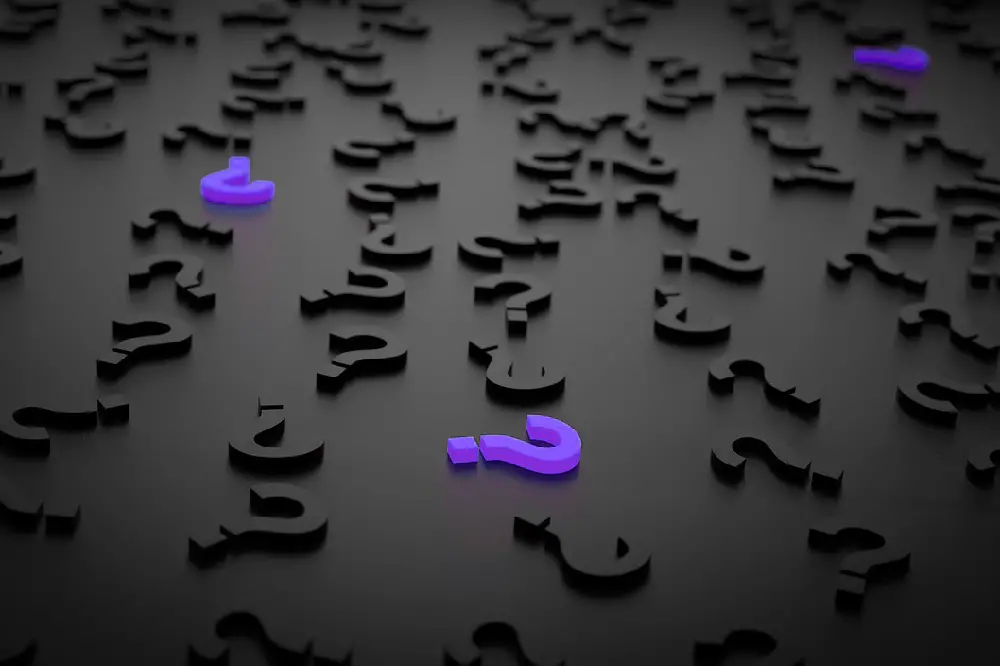Watching TV shows and movies on your Roku can come with a range of sounds. However, sometimes the sound doesn’t perform as expected. Maybe the movie soundtracks overwhelm the dialogue, or some sounds fail to register completely.
When your Roku sound isn’t working as expected, you can troubleshoot to find out whether it’s a problem with the Roku device, TV, peripherals, cables, apps, or some other issue. For each type of sound issue, there are specific solutions.

There are various sound problems you might experience when operating your Roku. Read on for details of the possible issues, troubleshooting instructions, and possible solutions.
Table of Contents
1. Roku No Sound On TV
There are times you may find you’re seeing the picture from the Roku device on the TV but can’t hear the associated sounds. When the picture is okay, it means that your Roku device is powered on and you’ve chosen the correct input on the TV. However, the sound input may be affected by several factors:
Volume Level
The simplest explanation is that you’ve set a low volume level on either your Roku device or on the TV. Ensure that the volume levels are audible and the mute setting is OFF.
Loose Cable
Quite often, the reason for the volume not registering is a loose cable. If you’re using composite cables, remove the white and red connectors from both ends then reconnect again.
Check that these cables are going into the correct output ports on the Roku and the correct input ports on the TV.
If this doesn’t correct the sound problem, use another composite cable or change to an HDMI cable if both your device and the TV have appropriate HDMI ports.
Other Device
If your Roku isn’t directly connected to the TV but through an AVR or a Soundbar, check the cable connections and volume settings on that other device.
Set the master volume level on the Soundbar or AVR at an audible level with the mute set at OFF.
If the volume settings are okay on all devices, check all composite cable connections from the Roku device, TV, and AVR or Soundbar. You can change to different ports.
For instance, if your composite audio cables run from the Roku output port to the Soundbar input then from the Soundbar output to the TV input, change the connections. Try switching to Roku output to TV input, then TV output to Soundbar input.
Optical Cable
If you’re using an optical (S/PDIF) cable connection rather than a composite connection, then check that the cable fits snugly on all ends. If it’s a new cable, make sure you’ve removed the protective plastic caps from both ends before plugging in, otherwise, you may damage the ports and connectors.
If all fits well but the problem persists, change the output format on your Roku device to Dolby Digital.
2. Roku No Sound With HDMI
If you have a picture but no sound, remove and re-insert the HDMI cable. You can also switch to different HDMI ports on both ends. If that doesn’t work, try another HDMI cable.
If the problem persists, adjust the Roku device’s audio settings. Be sure the media you’re trying to play has an audio format that’s compatible with your Roku device. Ensure that you’ve set the correct output channel if you’re connected to a Soundbar or A/V receiver.
You can do this by:
- Going to the Home menu using your Roku remote.
- Select ‘Settings’ and go to ‘Audio’
- Select the HDMI setting and set to ‘Dolby D’ or ‘Dolby Digital’
- If that doesn’t work, go back to settings and select ‘Audio’
- Set the audio mode to stereo
- Switch the HDMI audio option to PCM-Stereo
- If you still have no sound, reset the Roku device to factory settings.
- If that doesn’t work, change from HDMI to a composite connection or to optical cable.
3. Roku No Sound On Netflix
If you’re trying to watch a show or movie on Netflix using Roku but you’re not getting any sound output, there are several steps you can take to troubleshoot.
- Check the volume settings on your Roku device and TV. Set mute to OFF.
- Switch to another Netflix show, if nothing is on mute.
If the other show plays sound normally, then the problem lies in the first show. Go to your Netflix ‘Viewing Activity’ on your account and report the problem. - Check other streaming channels such as The Roku Channel or Disney+, if all Netflix shows and movies don’t have a sound output.
If the others work fine, then report to Netflix Customer Service. - Switch off the TV and all connected devices from the power outlet, if all streaming services have no sound.
Remove all cables from the wall socket for a few minutes then reconnect one by one, restarting all your connected devices. - If the problem persists, strip down your connections to only the Roku device and TV.
Remove any connections to Soundbars and AVRs. If this fixes your problem, then it means there is a problem with your AVR or Soundbar connection. Check all cables and switch or replace if necessary.
4. Roku No Sound and Picture / Video
If you have playback issues and can’t see any videos or hear sounds, then you first have to identify the playback issue before you can resolve it.
To troubleshoot:
Other Titles
- First, check whether the playback problem is only with a specific movie or show or with all shows.
Be sure to check different titles on different streaming channels. - If the problem is with one title in one channel or several titles within that one channel, try restarting your Roku device.
- When you restart and still have playback problems, check that you’re correctly signed in to your account.
For example, if it’s Netflix, check that you’ve signed in with your correct Netflix account details and your subscription is paid up to date. - If your account details are correct, try uninstalling the channel and re-installing.
Restart your device after uninstalling and before reinstalling. - If the problem is specific multiple titles within one channel, contact support for that channel.
If the problem affects all channels, check all your connected devices.
TV
Restart your TV.
If you’re still experiencing sound and video problems, switch off your TV and check your other devices.
Router
First, restart your router.
Switch off for a few minutes and check that the gadget is cool to touch and not hot before you switch it on again.
Switch the router and TV back on and try again.
Roku Device
With your TV and router on, restart your Roku device by unplugging the power cable. Wait a few minutes and feel the surface with your hand.
If the Roku device is hot, wait until it cools down before switching on again. An overheating device may indicate a poor cable connection. So, remove all cables and reattach before switching on.
5. Roku No Sound on Shows
When you’re watching shows but you can’t hear the associated sounds, this could signal one or more possible audio issues.
Direct TV Connection
If you’re using a Roku device connected directly to your TV:
- Check whether the problem affects only one show or every show on all channels.
- Check the TV’s volume settings and ensure the volume level is audible and not on mute.
You can pump it up to maximum just to be sure there is no sound at all, then reduce to the normal volume before continuing with troubleshooting. - Check that all cables are properly attached, especially the red and white audio cables of your composite connection.
- Remove the cables and use different input ports.
- If you still have a problem, use different composite cables, ideally a set that you know works or a brand-new set.
Indirect Composite Connection
If your Roku Streaming Player is not directly connected to the TV but connected to a Soundbar or AVR:
- Check that the Soundbar or AVR is using the correct input.
- Ensure that both the TV and Soundbar/AVR have the correct volume settings at an audible level and are not on mute.
- Check that all composite cables are connected to the right input and output ports and all snuggly fit. You can change to alternative ports to ensure the problem is not with the input/output composite ports.
Indirect Optical Cable Connection
If your Roku Streaming Player device is connected to a Soundbar using an optical cable, try changing the audio output format to Dolby Digital. You can do this by:
- On your Roku remote press, the ‘Home’ button
- Go to ‘Settings’ then ‘Audio’
- Go to ‘Digital output format’ and select ‘Custom’
- Choose ‘Dolby Digital’
6. Roku No Sound On Apps
If you can hear sounds when you’re on the home page but silent when using apps, then your first solution should be to reset your Roku.
On your Roku remote control:
- Press the ‘Home’ button and find ‘Settings’
- Go to ‘System’ and select ‘System reset’
Another option is to unplug your TV and Roku from the power outlet for a few minutes.
If resetting your TV and Roku doesn’t work, reset your router. If the problem persists, change your network settings.
The steps are:
- Change the password on your router. Even though this step isn’t absolutely necessary, it makes resetting your network easier and also protects your network from overloading and hacking.
- Using your Roku remote, go to ‘Settings’
- Select ‘Network’
- Select ‘set up connection’
- Use the new router settings/password to connect the Roku to your broadband.
7. Roku No Sound On AirPlay
If your AirPlay isn’t playing any sound but the picture works just fine:
- Try restarting your TV and Roku.
- Check that other streaming services are working without audio problems.
- Uninstall the AirPlay, restart your Roku, then re-install the AirPlay.
- Ensure your AirPlay is signed in to your account, and that your subscription is up to date.
- Manually check for updates on your Roku and your TV if it’s a Smart TV.
- Change the audio settings from auto to stereo and to Dolby Digital.
8. Roku No Sound With Apple TV App
If there’s no sound when watching content on the Apple TV app on Roku:
- Check the volume settings on your TV to ensure it’s not on mute and the volume is set at an audible level.
- Check whether sound plays on other titles on the app then on the other apps and channels.
- If the problem is specific to all content on the Apple TV app, restart your Roku.
- If there’s still no sound, then uninstall the Apple TV app, switch off your Roku and TV, switch them on again and reinstall the app
- Ensure you use the correct sign-in details.
- Check for updates on your Roku and TV.
9. Roku No Sound On HBO Max
A quick fix for no sound when watching HBO Max content on Roku is:
- Using your Roku remote, go to ‘Settings’ and choose ‘Audio’
- Under Audio, select ‘HDMI’ and switch to PCM-Stereo if it’s on ‘Auto detect’
- If sound is restored on HBO Max but you still want full surround, use the same steps but then switch from ‘PCM-Stereo’ to ‘Dolby Digital’. If the sound disappears again then you’ll have to use PCM stereo without full surround.
10. Roku No Sound On Hulu
If you’re watching content on Hulu using your Roku but there’s no sound:
- Check your TV volume. Ensure it’s not muted and is set on an audible volume level
- Restart your Roku by going to ‘Settings’, then ‘System’ then ‘System restart’
- If you still have the problem, check whether other apps have the same experience. If it’s only on Hulu, check other titles.
- If there’s no sound on all Hulu content, uninstall the app, then switch off your Roku and reinstall. This should clear up the issue.
11. Roku No Sound On Hisense
- Unplug your Hisense TV and Roku device, then turn both back on
- If restarting doesn’t solve the problem, use your Roku remote to go to ‘Home’ then ‘Settings’ then ‘System’ then ‘System update’ and update to the latest firmware
- If that doesn’t work, go to ‘Advanced system settings’ and do a factory reset and ‘Reset TV audio/picture settings
- If that fails, use the same steps and go to ‘Factory reset everything’
- When you reset everything, you will have to reinstall all apps and reconnect to your broadband/Wi-Fi network.
12. Roku No Sound On Vizio TV
If your Roku player doesn’t play sound on your Vizio TV but the picture works fine, first check that the volume is not muted and the volume is set to an audible level.
If there’s still no sound:
- Check the composite cables for any loose connections
- Try changing the cables to different input/output ports as appropriate
- If the problem persists, unplug your Vizio TV and Roku, then disconnect all cables. Reconnect all cables securely then switch your Visio TV back on
- On your Roku remote, press ‘Home’
- Go to ‘Settings’ then ‘Audio’
- Change the audio mode to ‘Stereo’. If you’re connected through a HDMI cable, change the audio mode to ‘PCM-Stereo’
13. Roku No Sound With Soundbar
If your Roku is connected to a Soundbar but you can’t hear any sounds, follow these steps:
- Disconnect the Soundbar and check whether you can hear audio from the in-built TV speakers. If there’s sound from the TV it means, there might be a problem with your Soundbar connection.
- Reconnect the Soundbar, checking that all cables are connected properly and fit snugly.
- Check that the Soundbar volume isn’t on mute. Then check that the volume is at an audible level. When adjusting the volume of your Roku, an indicator should appear on your TV display. If you can’t see anything on the display, then check your remote batteries and change to new batteries.
- If you still can’t hear audio, change your composite cables or use different input/output ports. You can also switch from composite connection to HDMI
If you’re using an HDMI connection, use your Roku remote to change the audio format to PCM-Stereo or Dolby Digital.
Check that your Roku is playing an audio format compatible with your Soundbar:
- Using your Roku remote, press the ‘Home’ button
- Scroll to ‘Settings’ then select ‘System’ and go to ‘Audio’
- Go to ‘S/PDIF and ARC and choose ‘Auto detect’ allowing your Roku to pick an audio format supported by your Soundbar.
- You may also choose ‘Auto passthrough’ which enables the Soundbar to play unmodified Dolby Digital or play unsupported audio formats by converting to PCM-Stereo.
14. Roku No Sound On YouTube
- First, check that your TV volume isn’t muted and the volume is at an audible level
- Next, check the YouTube volume right below the YouTube video content
- If you still have no sound, use your Roku remote to press the star (*) button once. This pauses the stream. Press the same button once again to continue the stream. The sound may initially come on in stutters then correct itself to normal playback
15. Roku No Sound On HDHomeRun
If your Roku is connected to an HDHomeRun device and there’s no sound:
- Press ‘Home’ on your Roku remote
- Go to ‘Settings’ and select ‘Audio’ then ‘HDMI’
- Change the HDMI setting to ‘Dolby Digital’
- Scroll back to ‘Audio’ and go to ‘Audio mode’ then change it to ‘Auto (Dolby Digital)’
16. Roku No Sound When Screen Mirroring
If you’re mirroring your smartphone or PC screen to your Roku device but can’t hear the sound:
- Disconnect the mirroring device and ensure the content is playing with sound on. You can increase the volume to max or a high level on the mirroring device.
- Reconnect the mirroring device to the Roku
- Ensure the TV volume isn’t muted and is set at an audible level.
- If the sound still isn’t playing, press the ‘Home’ button on your Roku remote
- Go to ‘Settings’ then ‘System’ then ‘Screen mirroring’
- Scroll to ‘Screen mirroring devices’
- Check that your mirroring device is the list of ‘Allowed devices’
- You can remove the device and then add it again
17. Roku Sound Control Not Working
If the picture works okay but your sound isn’t, your Roku may be experiencing some problems.
Some fixes to try include:
- Reset your Roku by unplugging for about a minute and reconnecting.
- Check your cables by removing and reconnecting them. You may switch input/output ports for composite connections or switch to a different HDMI port for HDMI connections.
- You may also change the cables and use a set that you know works on other devices.
- If changing ports and cables doesn’t restore sound, use the Roku remote to got to ‘Settings’ then ‘Audio’ and change to PCM-Stereo or Dolby Digital
18. Roku Sound and Video Out of Sync
Sometimes the audio and video seem to desynchronize when using your Roku Streaming Player.
To fix this:
- Press ‘Home’ on your Roku remote control
- Go to ‘Settings’ and select “system menu’
- Go to ‘Advanced System Settings and then ‘Advanced Display Settings’
- Go to the Auto-Adjust display section and choose ‘Disabled’
19. Roku Sound Leveling
Often when streaming content, you may experience inconsistent sound levels. Maybe the dialogue is too low while the action scenes have their dramatic soundtracks coming too loud. Your Roku has sound leveling features to make for a more uniform audio experience.
For sound leveling on your Roku device:
- Start by playing video content
- Press the star (*) button once
- On the pop-up menu, scroll to ‘Volume mode’
- Select ‘Leveling’
- Press (*) once more to exit menu