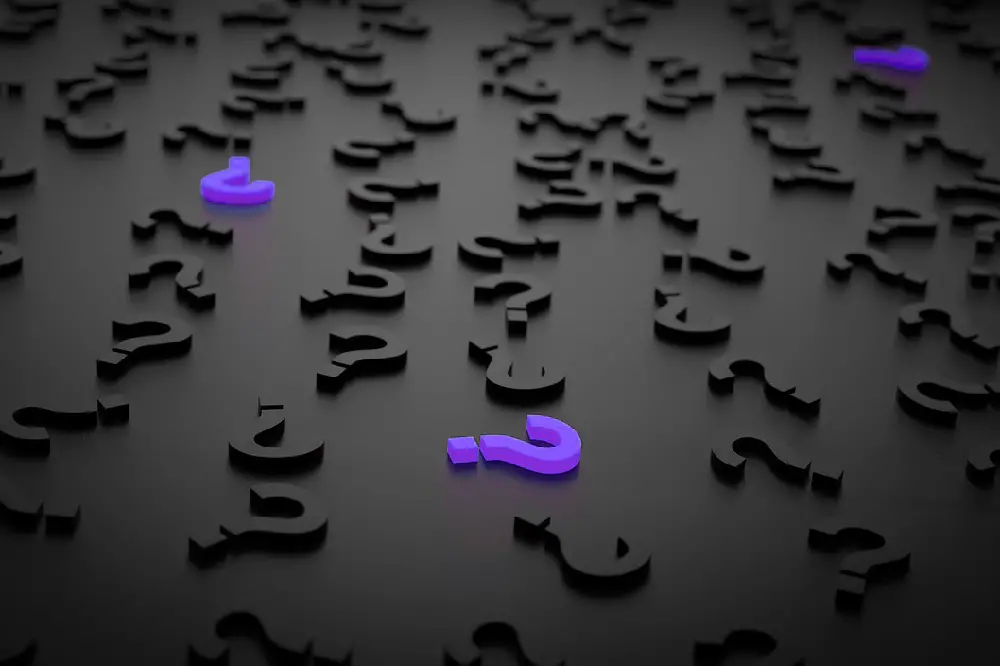With over 60.1 million active Roku users, it’s important to know if an important function like fast-forwarding can be performed on the media player hence leading us to ask if Roku can fast-forward.
You can fast-forward on Roku using the remote. If you’re seeing your favorite show on any network on your Roku device and a commercial comes up, you can fast-forward or skip the commercial. You can also use the fast-forward key on the remote to fast-forward non-live shows streamed on the device.

In this article, I’ll discuss everything you need to know about Roku’s fast-forward function.
I’ll share how to fast-forward effectively on your Roku device and how you can skip commercials whenever you’re streaming while using the device.
Table of Contents
Can Roku Fast-forward?
You can fast-forward on Roku using the Roku remote or voice control. Although most users have the impression that since Roku displays live shows, you can’t fast-forward shows or commercials, well according to Roku, you can fast-forward shows and commercials if you don’t want to see them.
The Roku fast-forward function was created to give users the ease of skipping over commercials or fast-forwarding scenes on their recordings and live shows.
However, whenever you’re seeing a live show, you can’t use the fast-forward function. The live show isn’t broadcasted yet and your Roku hasn’t recorded it at that moment.
But whenever you pause the live show for some time, you can use the fast-forward function to catch up with the current length of the live show.
A lot of users don’t understand this function though because they assume that since it’s a live show, there’s no way to fast-forward it hence the assumption that Roku doesn’t fast-forward.
You can also fast-forward recordings saved on your device to be watched later.
Whenever you’re seeing a recording of a show previously aired on a particular channel on your Roku device, you can use the fast-forward function to skip scenes or commercials you don’t want to see by pressing the fast-forward button on your Roku device’s remote.
The remote may be a voice control remote or not so you have to be sure what kind of remote your device uses.
If you want to fast-forward, press the button with the fast-forward icon on it to skip any scene you don’t want to see or any commercial you don’t want to see while streaming your favorite show.
How To Fast-forward On Roku
If you’re streaming a show and you want to fast-forward, it’s a little bit different on Roku compared to your normal tv or DVD devices that you can just tap the fast-forward button. The following are the steps to fast-forward on your Roku:
Step 1: Open Playback Controls Menu
Tap the DOWN button on your Roku remote while the video is playing to call up the Playback Controls Menu. The playback controls menu shows the program information, video progress bar, your last watched options, and playback control options.
Step 2: Use The REV SCAN And FWD SCAN Buttons On Your Remote
To fast-forward or rewind, use the REV SCAN and FWD SCAN buttons on your Roku remote
Can Roku Fast-forward On Commercials?
It is possible to fast-forward or skip commercials when seeing your favorite show or channel on a Roku device. This is possible for every recording and stream that is currently not broadcast live. You can use your remote or voice control to skip the commercials.
While most TV shows don’t want you to skip the advertisement, Roku is user-friendly and allows you to do so in most cases.
However, there may be some channels or programs that don’t allow fast-forward.
You can try to go to the end of the recording (after pausing go to live again or when recorded jump to the end) and rewind to the point where you stopped plus the commercial duration. This is much easier when using voice control.
When using specific streaming channels or apps, there could be some restrictions too.
If you want to read more about Roku App problems, I have a summary for you.
Skip Commercials on YouTube TV with Roku
If you combined your Roku with YouTube TV, I’m sure you’d also wonder how to skip these commercials that come up while seeing your favorite show. Although this isn’t a common solution known to the general public, you can use a solution called “PIVOT” (friends reference) to skip commercials whenever they come up.
To set this up, make sure your Roku device is powered on and connected to your home network. Then go to pivot.pensivesecurity.io in your web browser and make sure the device you have your web browser on is connected to the same home network as your Roku device.
On your Roku device, go to “Network” in your settings to access your IP address then copy the address exactly into the box you see on the website shared above.
Once you do that, you can start watching any of your shows on the Roku device and once you get to a commercial, click the “pivot” button. This way the commercial will be automatically skipped for you.
Fast-forward Effectively On Roku
If your Roku has the voice recognition function then you should get to know the ways you can fast-forward on your Roku effectively using the voice controls.
Here are some voice controls you should use to fast-forward on your Roku device:
- “fast-forward”, “Forward”, “Start Forwarding”, “Can You Forward?”, “Can You fast-forward?”:
With any of these commands, you can fast-forward media until another command is said, received, and processed by the device. - “Forward 10 minutes”, “fast-forward half an hour”, “skip 30 seconds”, “go forward 1 minute”:
These are enhanced voice controls with a specified time. Whenever you use these voice commands, the media will be forwarded by the specified time. So depending on the time you want to specify to your Roku device, you can fast-forward media on your Roku device at a specific time. - “Skip intro”, “skip recap”:
These are additional enhanced voice control commands that can be called whenever you want to skip the intro of a media or skip the recap of a media.
All you have to do is to get familiar with these commands and enjoy fast-forwarding media on your Roku devices effectively with the voice control feature.
Roku Fast-forward Problems
There are no cool features on any devices that don’t come with their glitches or faults and Roku fast-forward isn’t left out. The following are possible problems and solutions you may face with the Roku fast-forward:
Fast-forward Not Working
When you’re trying to fast-forward on your Roku device and it’s not working, it could be pretty annoying and you may get very frustrated because of this reason.
Here are possible causes of this problem:
- Your Roku remote is damaged.
- Your Roku remote battery is worn out and needs to be changed.
- Your Roku remote fast-forward buttons aren’t working.
- Your Roku device needs to be restarted.
Here are the solutions to these listed causes:
- Try changing your Roku battery just in case this may be the problem, if not then there may be a configuration problem between your Roku device and the remote if other commands are working.
- Restart your Roku device. If this persists you may need to reconfigure your Roku.
- Go to your Roku app and head over to the settings. Go to your remote settings and reconfigure your remote.
- Change your Roku remote.
Fast-Forward Button inactive
If your Roku doesn’t react to your input on your remote there may be several reasons for this problem:
- Your remote battery is low
- Your remote has a hardware failure
- Your input is not correct
- The current app doesn’t allow fast-forwarding
You should apply these methods to counteract the issue:
- Change the battery
- Check other channels and recordings
- Restart your Roku device
Fast-forward Don’t Work On YouTube
You may be seeing your favorite show on YouTube and you’d just notice that your fast-forward isn’t working for YouTube but works for other channels.
The reasons for this may be as follows:
- Your remote battery has worn out
- There’s an internal error in your device.
Since we now know the causes of this problem, we can now proffer a solution to the problem.
- Change your Roku battery remotes
- Restart your system. Head over to the home screen and select settings, then click on power. Once you navigate there, you can now click on system restart. Your Roku will be restarted.
Fast-forward Too Slow
When you’re trying to fast-forward on your Roku and the fast-forward is too slow, this may be a problem for you as sometimes you may not be able to make the fast-forward go faster.
This problem may be occurring because:
- You didn’t make the fast-forward go faster by appropriate input
- Your system is not up-to-date or has an internal error.
Since you now know the causes of this issue, here are the solutions you can use to avoid it:
- Double-tap or triple tap the fast-forward button on your Reko to make the fast-forward go faster. And if the remote uses voice control, you can use the above-listed voice controls to make it go faster.
- Restart your system by going to the power settings on your Roku app and clicking on system restart.
Fast-forward Too Fast
Just like the previous problem listed above, you need to know the cause of this problem.
Here you go:
- You didn’t tap on the fast-forward button to go from the faster option to the slower one.
- Your system has an internal error.
Now that you know the causes, here are the solutions:
- Tap on the fast-forward icon on the remote to go from the faster option to the slower one. You may need to tap it consistently.
- Restart your system by going to the power settings on your Roku app and clicking on system restart.