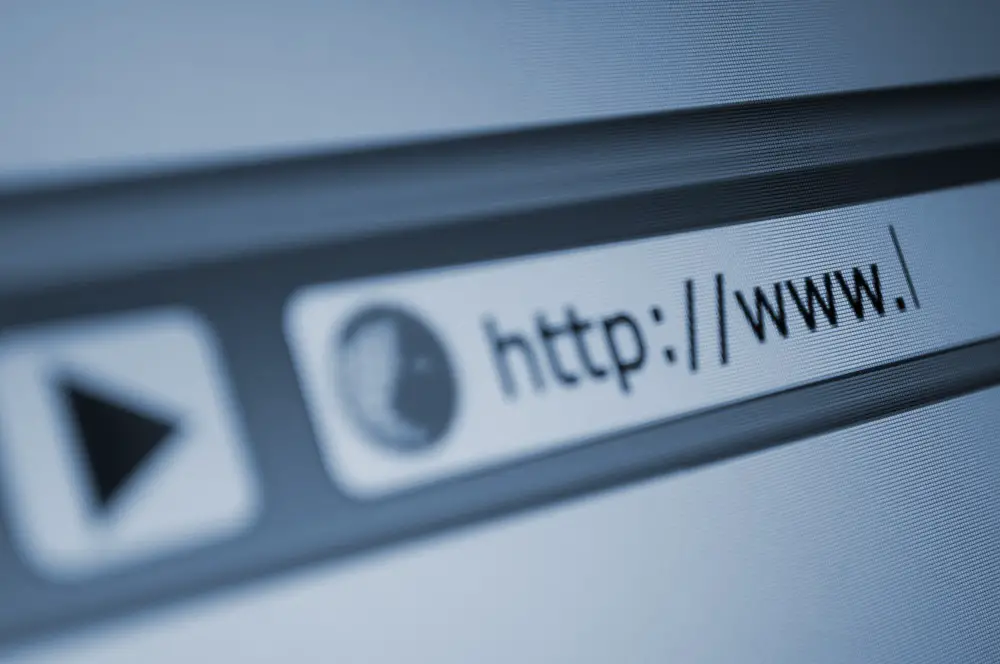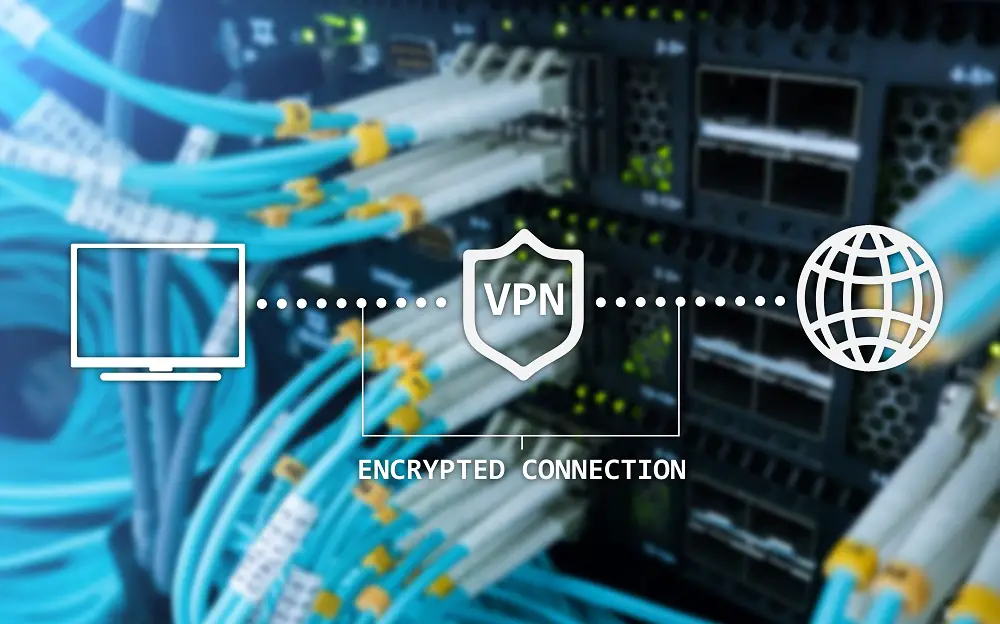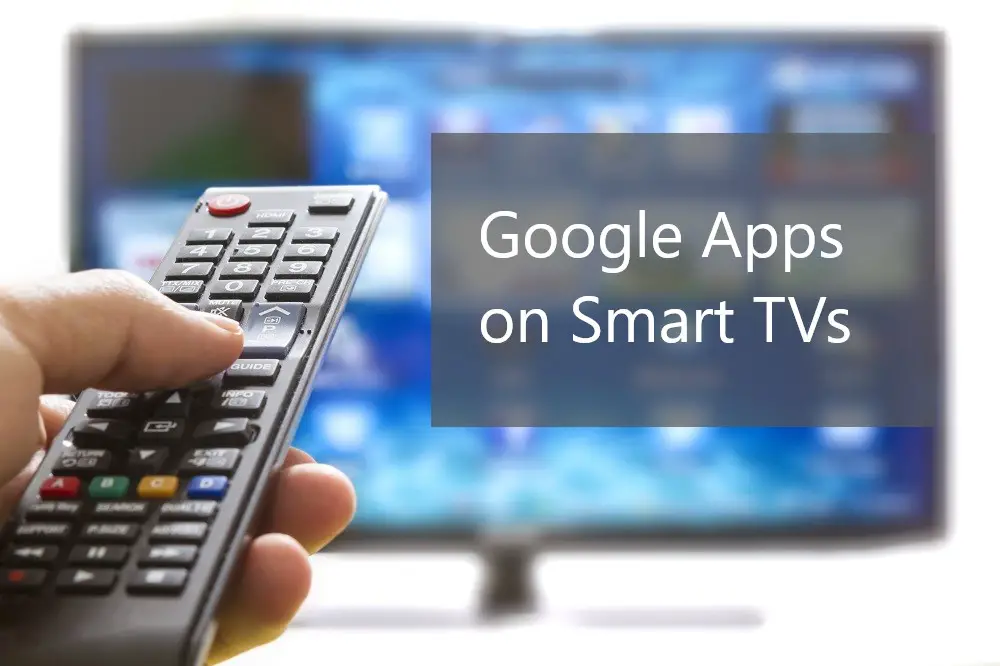A Smart TV is a regular TV set with integrated internet. It has web 2.0 features similar to a smartphone, allowing the TV to stream videos and music, surf the web, and play games. In many ways, a Smart TV is a merging of traditional TV, computers, and Smartphone technology. Apart from the reception of traditional TV broadcasting, Smart TVs have additional capabilities providing access to streaming media, internet content, and home networking access.
A Smart TV has some limited computer functions. Its web 2.0 functions enable access to internet services the way a Smartphone does. Smart TV processors, while not as powerful as computer processors, enable some computing functions optimized mainly for video and sound, rather than data processing.

There are many ways a Smart TV is similar to a computer. In fact, there are instances where you can use your Smart TV as either a computer or a computer monitor. Read on to discover the many ways your Smart TV comes close to being a full-fledged computer.
Table of Contents
Smart TV As Computer
Just like a computer, a Smart TV runs on an operating system. The manufacturer preloads the operating system into the TV’s firmware, which allows access to digital content and software programs such as native and web-based apps.
Thus, with a Smart TV, you can perform some limited functions of a computer. For instance, you can:
- Receive, open, and send emails.
- Access and engage with others on social media platforms.
- Stream photos, music, and videos including favorite shows and on-demand content through apps like Netflix, YouTube, and Hulu.
- Surf the internet through Smart TV browsers.
- Open and edit cloud-based documents.
Can Smart TV Replace Computers?
Smart TVs share a lot of hardware and software similarities with computers. However, Smart TVs are optimized for big-screen home entertainment while computers are optimized for big data processing.
While a Smart TV can perform many of the functions of a computer, the Smart TV won’t be as efficient. There are several important reasons why a Smart TV can’t replace a computer. These are:
- The storage space on a Smart TV is too low to save efficient programs and large documents.
- The processing power of a Smart TV is too low to efficiently process data in the same way a computer would.
- The number of compatible programs is much fewer on a Smart TV than on a computer.
- The Operating System of a Smart TV is more of a web 2.0 platform than a computer platform.
- The input devices for Smart TVs are too slow.
For example, typing with a remote control is too inefficient compared to typing with a computer keyboard. Similarly, pointing with a remote control is too unwieldy compared to using a computer mouse or mouse pad. - Smart TVs have to be connected to the power grid and will switch off in case of a power disruption or power surge.
Computers, especially laptops, can work even when not directly connected to a power outlet. The computer can be battery-powered or connect to a UPS device (Uninterruptible Power Supply). - In case of a Smart TV, a power interruption means you have to start all over again when you switch the Smart TV back on.
In case a computer switches off or hibernates, you can recover your work, depending on the program you were working with. - TVs operate on simplified app versions while computer software programs are full versions.
For instance, even though you can edit a word processing document on a Smart TV, it would be a cumbersome task that would take far too much time and effort. The word processing document would have to be cloud-based and would rely on a stable internet connection for the edits to be applied and saved. A computer could process the document natively, with or without an internet connection. - On a Smart TV, any changes could be lost if you switched to another program or channel. This is due to the way the operating systems work. On a computer you could easily switch between programs without losing your work.
How to Convert Smart TV Into Computer
Even though Smart TVs are optimized for entertainment and streaming on-demand content, you can still convert your Smart TV to a computer, albeit with limited computing functions. The best way to convert your Smart TV into a computer is to plug in a PC stick to your Smart TV.
The wonderful thing about a PC stick is that it’s a fully-purposed computer except it lacks the essential peripherals such as a monitor, keyboard, and mouse. A PC stick is smaller and lighter than a laptop.
It’s easy to connect and configure a PC stick to use with your Smart TV. It’s essentially a plug-and-play device that’s compatible with almost any Smart TV.
The second-best way to convert your Smart TV into a computer is to start with a Smart TV that allows you to install third-party apps. Most of the default apps or built-in apps focus on streaming rather than computing.
Once you have decided the computing tasks you want to perform, download and install the appropriate apps for the task. For example, if you want to work on word processing, you can download an app such as Google Docs from the Google Play Store. See more about Google Apps on Smart TVs or Smart TVs and apps in general in our decent articles.
Similarly, if your computing tasks will be web-based, you may need to install a browser app such as Google Chrome for TV, Safari, Mozilla Firefox, or Microsoft Edge. For most Smart TVs, especially those running on the Android TV platform, you might find that Google apps are more compatible and transferable between devices.
Once you have the necessary apps, you may need to connect the right input devices. You can easily connect a wireless mouse and wireless keyboard to your Smart TV. You may also connect the input devices through USB ports with USB cables.
How to Use Smart TV As Computer
You can use a Compute Stick or Stick PC to use your Smart TV as a computer. The Stick PC (or PC Stick) is a single-board computer that brings Windows operating system to your Smart TV.
Most PC Sticks connect through the HDMI port, which is also a standard feature of most Smart TVs. Nonetheless, sticking it directly into the TV may be too difficult due to the tight space behind most TV setups.
You can ease this by using an HDMI extension cable, especially if you will be regularly removing and reattaching the PC stick to the TV.
Unlike most other plug-and-play devices for Smart TVs, the PC stick will need to be plugged into a power supply.
Once you plug it in, you now need to plug in a mouse and keyboard. A combined USB dongle stuck right into the PC Stick rather than to the Smart TV will enable you to wirelessly connect both input devices.
Otherwise, you can have a dongle each for the keyboard and mouse or connect through wired USB connections to the Smart TV.
The PC Stick only has limited storage.
You can supplement the storage by adding a MicroSD card into the PC Stick’s memory slot. The MicroSD can add up to 120GB of storage.
Once everything is connected, simply switch on the power button and your Smart TV will open into a PC-like Windows screen.
While the PC Stick lacks the higher specs of a regular computer, it packs enough power to handle basic computer applications.
It also has the capability to directly connect to Wi-Fi, USB ports, HDMI ports, and Bluetooth.
Can You Use a Smart TV As a Laptop?
While there are different ways to convert your Smart TV to a computer, it is well-nigh impossible to convert the Smart TV to a laptop. This is because:
- A Smart TV isn’t portable while a laptop’s main advantage is its mobility.
- A Smart TV can’t be battery powered.
It has to be plugged into a power outlet. A laptop can be charged to run on battery for up to several hours.
So, you can’t convert your Smart TV to a laptop. Nonetheless, you can connect your laptop to the Smart TV to take advantage of the bigger screen. You will have the advantage of the laptop’s computing power and multitasking capabilities while enjoying the high resolution of your Smart TV.
There are several ways to connect your laptop to the Smart TV. These include:
Screen Mirroring
You can connect your laptop wirelessly to most Smart TVs to enjoy the immersive experience of the big screen. Organizations and classroom setups can also benefit from connecting their laptop to Smart TVs when doing presentations.
You can mirror the screen of your laptop to the Smart TV by either using Wi-Fi Direct or Miracast. Both the TV and the laptop should support screen mirroring through the feature you choose to use, whether Wi-Fi Direct or Miracast.
- Use the TV remote to select the Screen Mirroring option on your Smart TV screen.
- Choose your TV as the source.
- On your laptop, go to the Windows settings and then to ‘Connected devices.’
- Add the device and your TV should be on the list of available devices.
- Select the TV and the TV screen will start showing what’s on your laptop screen.
HDMI Cable
You can connect your laptop to your Smart TV using an HDMI cable. Both your laptop and TV will need to have HDMI ports. The advantage of using an HDMI cable connection is that in addition to using your Smart TV for mirroring you can also use the connection for a dual-monitor setup.
HDMI connections can transfer full 4K resolutions to the TV. They can also transfer multi-channel sound.
VGA Cable
For older laptops that may not have HDMI ports, you can connect to the Smart TV using a Video Graphics Array (VGA) cable.
However, the picture quality may not be as good on the TV as it is on the laptop. Additionally, the VGA cable will only transmit video and not audio. You will need to use your laptop’s 3.5mm audio port to send audio from your laptop to your Smart TV.
Does a Smart TV Contain a Computer?
A Smart TV is a sort of limited computer. Like a computer, Smart TVs contain microchips that process data and deliver outputs on the display screen.
The computer inside the Smart TV is what differentiates a Smart TV from a regular TV. It is the computer inside the Smart TV which enables the set to access internet-connected services.
Like a computer, a Smart TV runs on an operating system, even though this is different from a computer’s operating system. The Smart TV operating system is optimized for running applications that connect to streaming services, TV browsers, gaming services, and other internet services.
It is the computer parts within the Smart TV that enable the set to connect to Internet Protocols and broadband networks. You can connect your Smart TV to a broadband network by either connecting to a Wi-Fi network or using ethernet cables to connect the TV to a router.
Most Smart TVs created after 2019 support Flash, which means you get almost as good browsing service on TV as on a computer. Also, aside from entertainment functions such as streaming, Smart TVs can now operate productivity functions such as email and word processing.
Does A Smart TV Work Like a Computer?
A Smart TV works like a computer with limited functions. For example, while there are many apps allowing you to stream on-demand videos, you can’t use the Smart TV to either download or upload videos.
Whereas it’s possible to use social media apps on some modern Smart TVs, not many people want to access their private social media accounts in front of an audience. Thus, social media access on Smart TVs is not as efficient as accessing through a computer, or even through a Smartphone for that matter.
The computing limitations on Smart TVs are almost deliberate since while computers are productivity tools allowing multi-tasking and working across different software, Smart TVs are intended for single-task entertainment.
Thus, you can’t be watching a show on Netflix while scrolling through your Facebook and doing your spreadsheets.
Do I Need a Computer for A Smart TV?
A Smart TV doesn’t need a computer to access the internet, deliver online content, or access broadcast media. However, due to the computing limitations of a Smart TV and the relatively small size of a computer screen, it may sometimes be advantageous to connect a computer to a Smart TV.
For instance, when doing presentations, connecting your computer to a Smart TV allows participants to see your presentation more clearly. Another example is, if your Smart TV can’t access certain apps, then you can complete the required functions on a computer connected to the Smart TV.
For example, if you want to edit videos and create an ad to promote your business. Connecting the computer to the Smart TV will allow you to view your ad on an immersive screen while giving you the necessary power to make changes to the video output.
Smart TV Or Computer Monitor?
Your computer monitor has the capability to display your work. Nonetheless, some displays look so much better on a big clear screen with high resolution. The computer allows higher processing and multitasking while the Smart TV provides an immersive picture.
For most computer functions, it is perfectly alright to use your computer monitor. However, here are some scenarios where using a large Smart TV screen could work better than the computer monitor.
When you want to watch a video on the computer using the bigger and clearer Smart TV screen. TVs pack more pixels per inch compared to most computer monitors.
When you’re doing a presentation during a physical meeting with several people in the same room.
When on a video conference call with many participants. A bigger screen will fit participants better, making for better interpersonal engagement.
When playing games, especially when your gaming partners or opponents are in the same room. The game details will be much clearer, making for a more enjoyable experience.