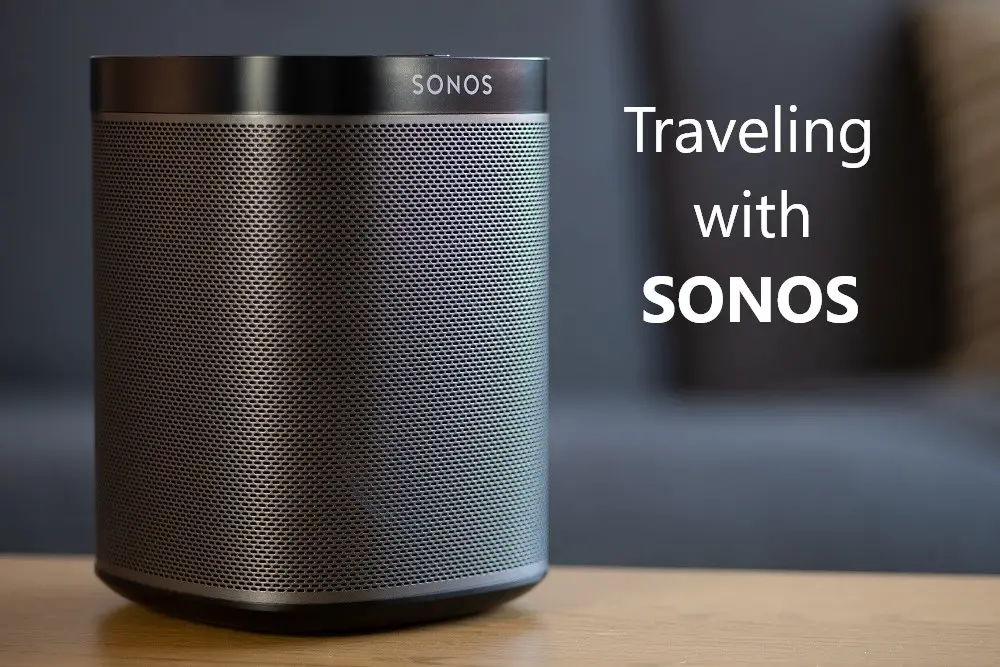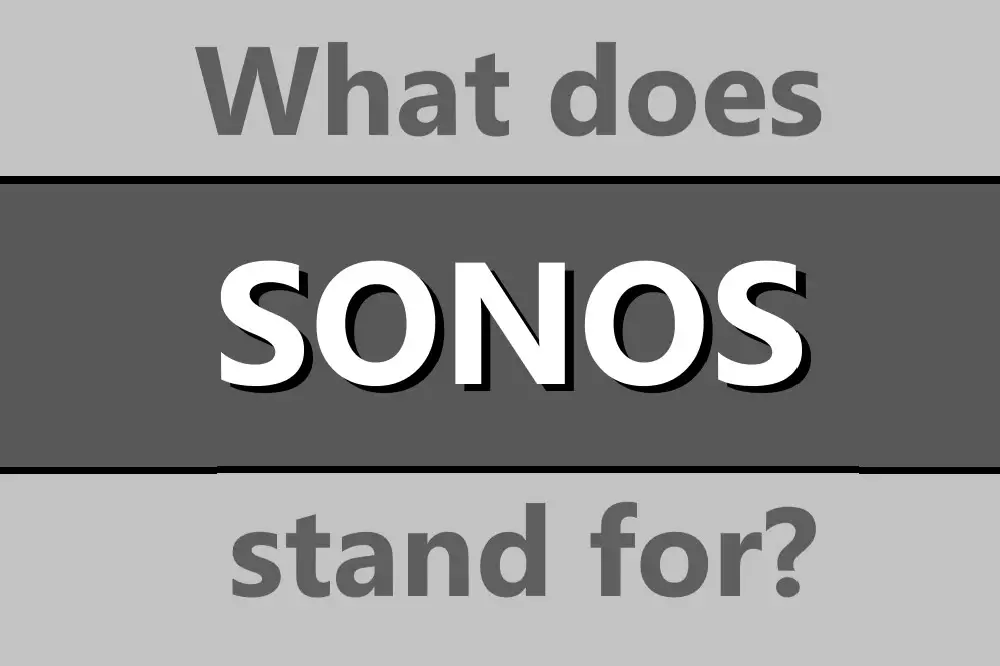While it can be great to effortlessly set up music to be playing around your house, sometimes a situation comes up when you want to mute everything quickly, but where is the Sonos mute button?
The mute button takes the form of a play/pause button on both the physical devices as well as in the Sonos app. Grouping all your Sonos devices into rooms and then controlling them all by the app allows a one-touch mute button to exist in the palm of your hand.

We’ll go through the history of the mute button on Sonos devices, as well as look at recent changes to the feature as well as how to fix common issues with Sonos devices not muting properly or as expected.
Table of Contents
Does Every Sonos Device Have a Mute Button?
A mute button is not standard across the Sonos range. Modern devices do only have a play/pause button that does mute the speaker immediately. This function is also provided inside the Sonos app.
Another option to reduce the level of sound is to hold volume down. The longer you hold volume down, the quicker it lowers the volume, meaning it will get to mute pretty quickly.
Where Is the Mute Button on Sonos Devices?
Sonos devices don’t have a separate mute button anymore. Modern Sonos speakers can be silenced by pressing the play/pause button, using the app, or unplugging the device from power.
There has been a software update to Sonos devices that changed the mute button on older models to a play/pause button.
Of course, such software updates can’t change the physical properties of the speaker, so this button still exists but now functions as a pause button rather than muting the output of the speaker.
The Sonos Roam features the newer style, with a dedicated play/pause button at the top of the device, and a microphone button that can be toggled to enable or disable the built-in microphone. It also has a power button on the side.
Similarly, the Sonos Move, Sonos Beam, and Sonos One have the play/pause button and microphone button on the top, with the power button on the back of the unit.
The Sonos Five lacks voice control like the above examples, so you only have the play/pause button on the top and then the power plug needs to be removed to turn it off.
How Else Can I Mute Sonos?
The other main way to mute your Sonos device is to use the dedicated Sonos app and mute the individual speakers or groups of speakers.
Also, you can use voice control for those Sonos products that support it.
4 Most Common Problems With Sonos Mute Button
While your Sonos has multiple ways to mute it, like all technology sometimes the functions don’t work as expected, so let’s examine some ways to get your Sonos working like new again.
Mute Button Does Not React
The most common reason a mute button does not react is a software issue that can be a temporary glitch or connection issue. Hardware problems are rare and most can only ve resolved by exchanging the device.
For most tech-related software issues, the first thing to try is powering your device down completely and then rebooting it. You can do this by using the dedicated power button, or for some Sonos devices you have to physically unplug the device.
Give it time for all the lights to go off, then reconnect it.
It may be worth removing and then reconnecting the Sonos devices through the app, or reconnecting them to a room.
Rooms are the way that Sonos coordinates individual speakers to play the same content at the same time and in sync with each other.
From the app, select the System tab, and tap Group next to the selected room.
Go through all the rooms you want to add to the group. Another option is to tap Everywhere to group all of your rooms together.
If the devices are all connected properly, selecting Group Volume in the app will allow you to change the volume or mute all devices, or individually via the Room settings.
Does Not Mute All Devices (e.g. Playbar)
If some devices are muting while others are not, make sure that all the speakers are on WiFi or connected via ethernet cable.
You can go through the app to check out the current Groups, and ensure that every speaker is accounted for in the list.
If one is missing, try rebooting it and run through the WiFi setup again if possible.
Doesn’t Work With General Remote
Universal remotes or general remotes often rely on an infrared signal or line of sight to the device. Electromagnetic fields or excessive metal (such as plumbing in the walls) may interfere with this, so try and keep the room free of appliances with large motors.
The Sonos remote will not work if multiple remotes are programmed to the sound system, so endeavor just to have the single universal remote. Unlink or unpair unneeded remotes, or remove their batteries.
Also, make sure the Sonos app and speakers are on the same network, be that WiFi, connected to the router via ethernet cable, or employing Sonosnet.
Investigate whether someone has changed the WiFi settings such as network name or password or set up a parallel connection, causing interference.
Sonos Mutes Itself Randomly
One common cause of Sonos muting itself is because a virtual assistant, like Alexa or Home Assistant, is listening or performing a function.
Voice control works better when the ambient noise from sources such as music is not drowning out the voice, so these assistants will temporarily lower or mute the music so that you can be heard better.
This effect, called ducking, occurs when the level of one audio signal is reduced by the presence of another signal.
As soon as you group a Sonos speaker with an Amazon voice assistant, then Alexa on that device will know only to duck the sound on that specific speaker. All other Sonos speakers will be unaffected.
However, you’ll still get this ducking effect on all the other speakers when a command is made to a voice assistant device. This is particularly an issue if you have Amazon devices in a room with no Sonos speakers.
So there are three main ways around this.
The first is to create a group of all Amazon voice assistant devices that aren’t already grouped.
Alternatively, set up a group for each room you have a Sonos speaker with no Alexa device present or a separate group for all your Sonos speakers that won’t be connected to such a device.