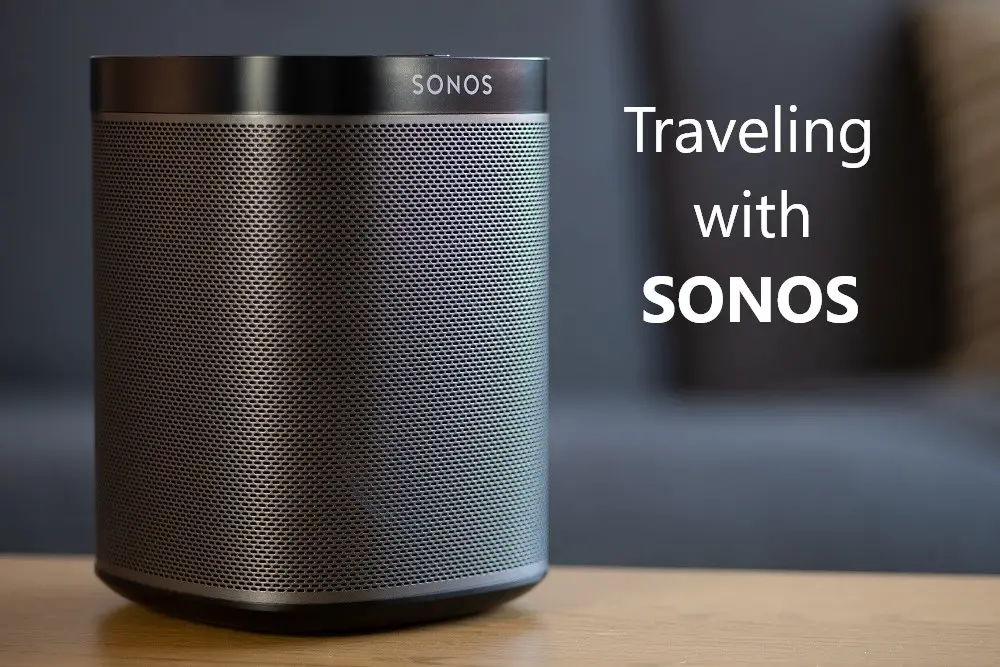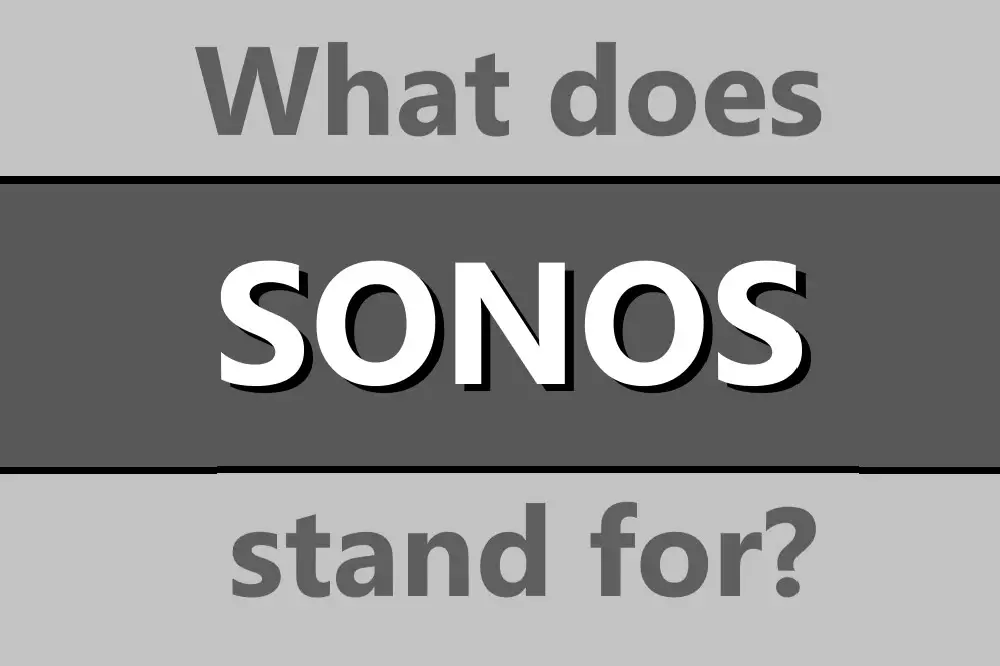Sonosnet is the proprietary mesh network offered by Sonos designed to help link all your speakers together. Distinct from WiFi, Sonosnet is a dedicated network to get the most out of your Sonos speakers. So what is the Sonosnet range?
Sonosnet range is approximately the same as WiFi, but as it is a dedicated network it often outperforms WiFi in terms of range, stability, and audio quality. Common maximum distances in wireless connections are 150 ft on 2.4 GHz and 300 ft on 5 GHz.

Join me as we explore what Sonosnet actually is, how it compares to WiFi, and how to tweak your setup to get the most out of your Sonos speakers. We’ll look at some common issues and how to fix them, so let’s explore everything about Sonos and Sonosnet!
Table of Contents
What Is the Range of Sonosnet?
Sonosnet is technically not limited to a range if you have more Sonos speakers, as each speaker acts as a repeater and extends the signal.
WiFi is going to only have one source, the router, and extending it is a whole amount of annoying fiddling with WiFi extenders or Powerline adaptors.
There aren’t many studies comparing the two, but from user reports you tend to get much better coverage from Sonosnet on average, as well as the stream not having slowdown or dropout issues as is possible with WiFi.
This is particularly the case when you have a lot of interference, for example, if you’re living in a densely populated area surrounded by people all having their own WiFi networks. Even noise or signal interference from nearby electric motors can have a detrimental effect.
Is the Sonosnet Range Better Than WiFi?
In most situations, the Sonosnet range will be better than WiFi. This is due to several factors, including the dedicated nature of Sonosnet and its proprietary functioning.
The mesh network – known as Sonosnet – only allows Sonos devices to connect, meaning it is not full with many other devices using up its bandwidth.
Computers and other devices will be hogging the whole 2.4 and 5Ghz bandwidth of a wireless router, but no matter how many devices you have, they won’t mess with the audio quality of Sonosnet.
The engineers at Sonos specifically designed the Sonosnet hardware and software as at the time of release, WiFi was nowhere near as good or stable as it is today. As WiFi has improved, Sonos has brought more WiFi connectivity to its range.
However, Sonosnet is still a great protocol and many expert Sonos users swear by it compared to using WiFi. After all, it was designed with Sonos in mind and for making sure that multi-room audio worked with Sonos devices as well as possible.
Keep in mind that Sonos devices come with their own extenders, meaning that until you hit up against the hard system limit of 32 total Sonos devices, each speaker will relay the Sonosnet signal to the next speaker.
This both limits the impact on the ‘host’ device, as well as automatically connects each new speaker through Sonosnet as you power it on.
7 Tips On How To Improve Sonosnet Range
Keeping your Sonos speakers away from heavy interference from wireless and electrical sources is a good first start: try and keep them at least 3 feet or so from appliances and other electrical goods, especially with batteries in them.
This is particularly the case with items that are emitting a strong electrical field, as is common with large appliances like whitegoods, or backup devices that have large batteries in them such as a Universal Power Supply or UPS.
Try not to leave the Sonos device on a metal surface, if you really have to put it on a metal shelf, try putting a tray or something underneath to help separate the two.
1) Avoid Obstacles
Solid objects, especially if they have metal in them, are going to impact electrical and radio signals, so endeavor to have line of sight between each Sonos device to give Sonosnet the best chance of connecting.
Keep in mind that even thin walls may have plumbing or electrical wires running through them, and this can negatively affect the signal.
As you will be having at least one device connected via ethernet to the router, keep in mind that the router itself will be generating a WiFi signal, which could negatively impact the Sonosnet quality, so try and have at least a few feet in between that Sonos device and the router.
Ethernet cables don’t degrade a signal in any significant way, so there’s no issue with getting a relatively long ethernet cable to ensure there is sufficient distance between it and the Sonos device hosting the Sonosnet.
2) Consider Multicast Traffic
Devices such as Google’s Chromecast put a lot of multicast traffic on the network, and this has been shown to cause significant issues with a Sonos setup. If you can set up multiple WiFi networks with different SSIDs/network names, this can help a lot.
Many consumer-grade routers can support two SSIDs.
Basically, you’ll have to access the router settings and look for the option to enable a second SSID. This varies throughout the different models and can usually be found in the WiFi section or in the advanced menu.
You can also search for ‘your specific router model + second SSID’ on the web to find detailed explanations.
3) STP Loops
Due to the way the Sonosnet protocol works, connecting additional speakers with their WiFi will create spanning tree protocol, or STP, loops. The issue is that some routers or network switches have STP loop protection, which can cause traffic to be blocked, preventing the audio stream from playing properly.
You can use the Sonos app to disable the WiFi features of the speakers if you suspect this to be the problem. Look for the W:0 next to the various speakers for confirmation that you’ve managed to turn off the WiFi functionality.
4) Central Position of Connected Speaker
To set up Sonosnet, at least one speaker will need to be on the internet via an ethernet cable connected to the router.
While it’s not strictly necessary to always move this connected speaker into the most central location, it can be very important if you’re using older Sonos speakers that do not support Sonosnet, as they may not extend the signal as well.
But if possible, you should try and get the ethernet-connected speakers in a semi-central location, as this speaker will act as the main host of Sonosnet.
5) Choose the Best Channel
Try disabling WiFi via the Sonos app if you’re just going to use Sonosnet, or at least change the WiFi channel from within the Sonos app or from within your router setup yourself.
Sonosnet has been shown to operate on channels 1, 6, and 11, so try and set your router WiFi to different channels to this, and don’t use automatic as a setting either.
You will find everything about Sonosnet Channels in our article.
6) Use a Sonos Boost
The Sonos Boost is a specialty product that replaces the Sonos Bridge. The Boost will set up a Sonosnet and doesn’t take an audio input itself, making it perfect to be in a central location to split the Sonosnet to as many speakers as possible.
Many Sonos users have multiple boosts for their setups, particularly if they have a large floor space with many forms of interference such as walls or electrical devices.
7) Connect More Speakers via Ethernet
If at all possible, try and connect several speakers via ethernet. If you rely completely on Sonosnet via a single connected speaker, you may find slightly degraded performance than when compared to multiple speakers all getting their internet connection via ethernet.
This may require snaking some ethernet cables under carpets, through the roof, or otherwise having it in the open, but wired is almost always preferable to wireless, especially if you don’t expect to be moving your speakers around physically all that often.
Is Sonosnet on 2.4 GHz or 5 GHz?
Sonosnet 2.0, a proprietary wireless mesh WiFi network, operates on the 2.4 GHz band. As it is a separate network from the WiFi protocol, it doesn’t compete bandwidth-wise per se, but it will still show up as interference if many wireless devices are close by.
Sonos recommends that you put as many non-Sonos devices as possible on the 5 GHz band that can support it, and leave Sonos and any other non-5 GHz compatible devices for the 2.4 GHz band.
The exception to the 2.4 GHz frequency is for 3.1, 5.0, and 5.1 speaker configurations. In these instances, Sonos uses the 5 GHz band to link the center speakers to the rear satellite speakers and also to additions like a subwoofer or soundbar, such as a beam.
However, this is really just a local network that is bonding the surround sound speaker configurations together.
2.4 GHz has a much longer range than 5 GHz, but you get much more bandwidth on the latter.