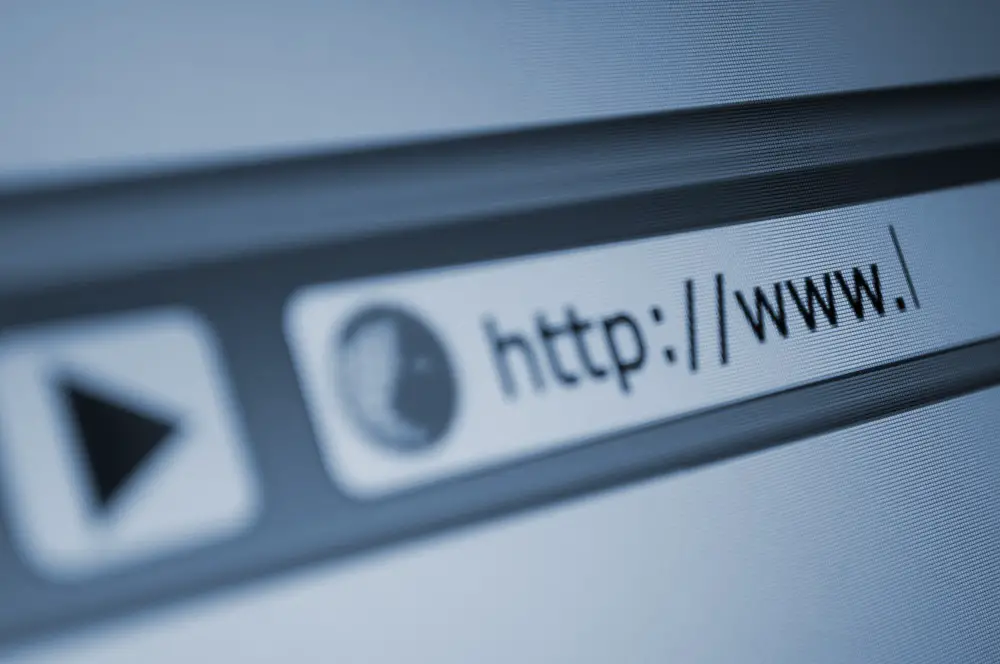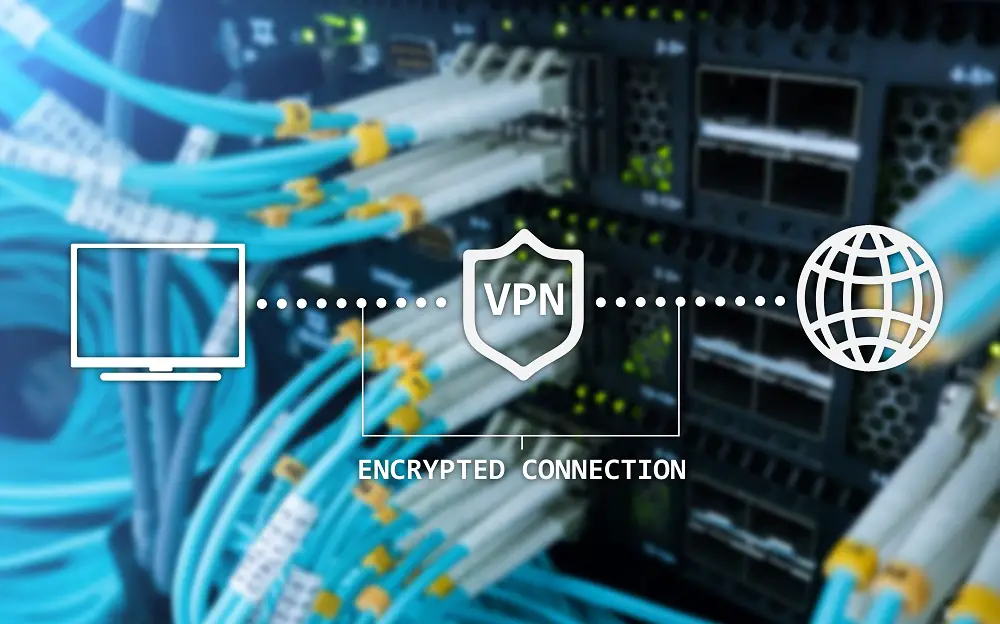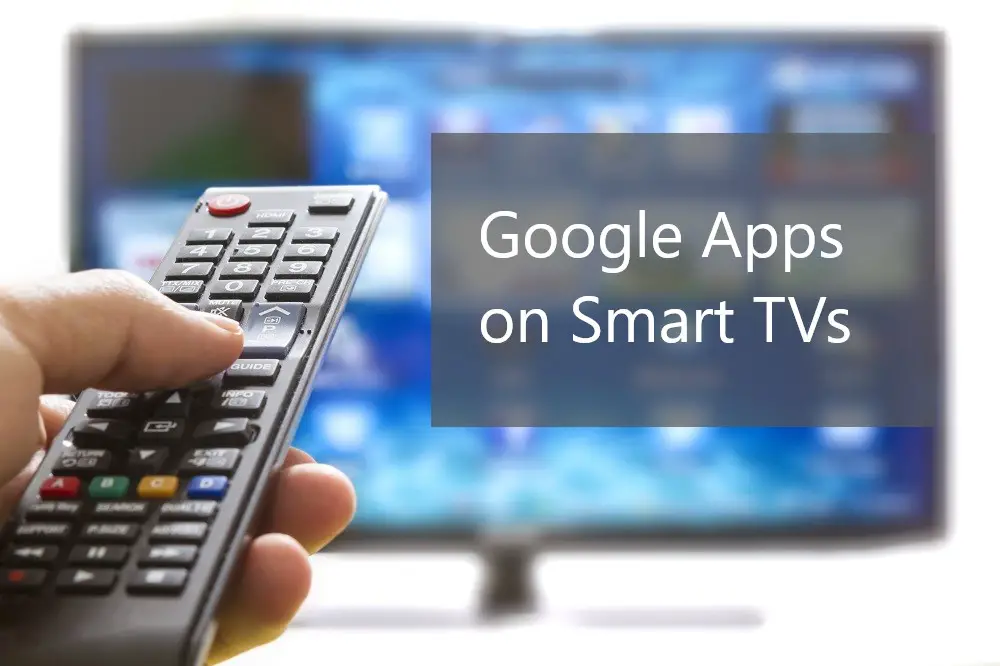What qualifies a TV as Smart is the ability to access internet content. To do that, you have to connect your Smart TV to your router. You can either use a wired connection or a wireless connection.
A wired connection requires an ethernet cable connecting the Smart TV to a router that’s only a few inches or feet away from the TV. You can also use a powerline kit to use an ethernet cable for connecting a TV to adapters which in turn connect to a router that’s a little further away.

Ethernet connections offer a more stable internet connection compared to wireless connections. If you want to learn how to connect with ethernet for a smoother streaming experience on your Smart TV, then here’s our ultimate guide.
Table of Contents
Advantage Of Ethernet Connection
An ethernet cable is a network cable through which internet data travels. Ethernet offers several major advantages over other types of internet connections for your Smart TV. The pros of using ethernet connections include:
Quality
An ethernet connection will provide high-quality data transfer. With an ethernet connection, your connectivity will be less susceptible to signal interference compared to a wireless connection.
Speed
An ethernet connection provides a point-to-point connection. As a result, the cable can transmit data at speeds of 10Gbps and even 100Gbps. These speeds are far superior and higher to Wi-Fi speeds from the same router. In most cases, Smart TVs on Wi-Fi networks transmit internet data between 5Mbps and 10Mbps.
Security
An ethernet connection will typically provide a higher level of data security compared to wireless connections. Ethernet connections offer more control and have a stronger ability to limit access to network users. You can better control who can use the network and lockout network intruders and hackers.
If you are interested in security, you will need to read about VPNs in Smart TVs.
Efficiency
Ethernet connections generally use a lower amount of power compared to other internet connections. Thus, ethernet connections are considered power-efficient.
Reliability
Ethernet connections are more reliable compared to other data connections., This is because ethernet connections are not as susceptible to signal interference such as from radio waves. With an ethernet connection, your Smart TV will likely experience fewer signal interruptions, disconnections, bandwidth shortages, and slowdowns.
Disadvantage Of Ethernet
Even though ethernet connections offer many advantages there are some disadvantages associated with using ethernet for Smart TVs. The cons for Smart TV ethernet connections include:
Aesthetics
The use of wires is less attractive compared to a wireless connection. The wires don’t look appealing and can collect dust, grime, and spider webs over time.
Connections
Ethernet restricts the number of possible connections. Each ethernet cable connects a single device to the router. unlike a wireless connection which can connect a seemingly endless number of devices.
Expandability
It’s more difficult to expand an ethernet connection to more devices. If you want to add another Smart TV to the network then you probably will need extra ethernet cables, adapters, routers, switches, and ethernet ports.
Crosstalk
The use of long cables or many cabled crisscrossing each other can lead to crosstalk. This is the unwanted transfer of internet data from one channel to another, causing signal interference or data loss.
Immobility
Ethernet connections are often physically limited. An ethernet connection works best for immovable devices. Your Smart TV, the router, and associated devices have to be placed in an area where there will be no need to move them often.
Installation
Nowadays, connecting your Smart TV to a router via an ethernet cable is easy and non-technical. However, there are some instances where ethernet connections require specialized or expert knowledge of networking. You may need to hire a professional to ensure proper connectivity.
Do All Smart TVs Have Ethernet Ports?
All modern Smart TVs have ethernet ports available. Ethernet is more reliable than wireless connections and also offers better troubleshooting capabilities. In general, a physical ethernet port is easier to work with compared to a virtual or wireless connection.
Do I Need an Ethernet Cable for My Smart TV?
You don’t necessarily need an ethernet cable for your Smart TV. You can easily set up a wireless connection by signing in your Smart TV to your Wi-Fi network. Nonetheless, for a more stable connection, ethernet typically works better than Wi-Fi.
Use ethernet if:
- Your Smart TV is less than three feet from the router.
- You have an ethernet cable that’s the same type as your Smart TVs ethernet port.
Though you can use any type of ethernet cable with your Smart TV, you get better speeds when the cable type matches the port type. - If data security and the risk of your network getting hacked is a major concern in your area.
- If you prefer not to use a wireless Wi-Fi network.
Where Is the Ethernet Port?
In most TV brands, the ethernet port is located behind the TV. That way, you can connect the cable unobtrusively hidden away. In most cases, the ethernet port will be in the general area where you find the AV ports, USB ports, and HDMI ports. However, in some brands, the manufacturer may have some ports on one side of the TV and other port types on the other side.
For example, Samsung Smart TVs have an ethernet port behind the TV. The port is typically marked LAN (for Local Area Connection). Some brands may label the port as RJ45 while others may label it as ethernet.
The ethernet port is uniquely shaped so you don’t confuse it with the USB port, DV port, HDMI port, or any of the other Smart TV connectivity ports. Once you find the ethernet port, the Ethernet cable should fit snugly. If the fit isn’t tight, you probably have a broken RJ45 connector. The RJ45 is the connector at each end of the ethernet cable.
How To Connect a Smart TV With an Ethernet?
Connecting your Smart TV to your router using an ethernet cable is easy. Anyone can set it up within minutes without advanced technical know-how. To connect your Smart TV to the internet via ethernet.
Follow these steps:
- Look behind your TV to locate the ethernet port. You can refer to the TV user manual to easily locate the correct port.
- Find the ethernet port and connect one end (RJ45 connector) of the ethernet cable to an output ethernet port of the router.
- Switch on your router.
- Make sure the correct lights light up on your router indicating there is an active internet connection.
- Connect the other end of the Ethernet cable to the Smart TV’s ethernet port.
- Switch on the TV.
- Make sure both RJ45 connectors on each end of the cable fit tight to their respective ports.
- Go to the TV settings and find the network settings.
- Go to ‘Wired Connection’ and switch the setting on for “Automatically Obtain IP address”.
- Your Smart TV should automatically detect your IP address and connect to your network.
- If automatic detection and automatic connection fails, you may have to input the details manually. These details include:
- IP Address
- Subnet Mask
- Default Gateway
- Preferred DNS
- Alternate DNS
Connecting Smart TV With Ethernet Using A Powerline Kit
The above connection is suitable when the Smart TV is right next to the router. However, many homes nowadays will have one router serving several devices, including more than one TV in different rooms. In that case, you may have to extend your wired ethernet connection using a powerline kit.
A powerline kit can connect more than one Smart TV in different rooms some distance away from the central router. For each additional Smart TV, you will need 2 adapters and two ethernet cables. Here are the steps to connect your Smart TV with the internet through a powerline kit.
- Plug in the first adapter to a power socket close to the central router.
- Use an ethernet router to connect the adapter to the router.
- Go to the other room and close to where you intend to place the TV, plug in the second adapter into the electricity wall socket.
- Plug in an ethernet cable to the second adapter and to the Smart TV.
- The router should effectively transmit internet data through the power line to the second adapter and to the Smart TV.
- Connect to the internet network in the Smart TV settings. This should happen automatically once you switch on the TV, adapters, and router.
Which Ethernet Cable for Smart TV
Smart TVs can work with any kind of ethernet cable. However, for best results, ensure the cable isn’t of a higher speed than the ethernet port. Ideally, you should use the same type of cable as the ethernet port on your Smart TV.
There are several types of ethernet cables you can use with your Smart TV. These are:
- Thin Ethernet (10Base2)
- Thin Ethernet (10Base5)
- Twisted pair cables (10Base-T) for up to 10 Mbps.
- 100Base-T for up to 100 Mbps.
- 1000Base-T for up to 1000 Mbps.
Smart TV Ethernet Troubleshooting/Problems
Technology fails sometimes. If your Smart TV’s ethernet connection isn’t working as it should, you can troubleshoot with these steps:
- First, check the router whether the internet connection is working properly.
You can test using another ethernet-connected device or check the lights on the router display. - If the router is working properly, go to your TV’s settings.
- Go to ‘Network.’
- Go to ‘Network Setup.’
- Select ‘View Network Status.’
Here you can verify whether the physical connection is working. The TV will show whether it detects the ethernet cable. - In some TV brands, the status will show that the Local Access Network is OK.
- If the TV can’t detect the ethernet cable, remove the cable from both the router and the Smart TV then insert again.
- Ensure all connections are secure.
If the TV still doesn’t detect the ethernet connection, replace the Ethernet cable with another. - If the Smart TV detects the ethernet connection, check the internet settings.
Check that the TV has the correct IP address. - If the Smart TV doesn’t show the IP address or shows the wrong settings you may have to input the correct settings manually.
- Use a computer to connect to the router then check the internet connection properties.
Use the same IP settings on your Smart TV. - If the internet connectivity still has a problem, reset the Smart TV to factory settings then connect afresh.
Smart TV Ethernet Alternatives
The primary alternative to an ethernet connection for Smart TVs is a wireless Wi-Fi connection. In some instances, you may also need to use a streaming device such as a TV stick, an Amazon Firestick, or a Mi Box.
These streaming devices are usually preferable when your Smart TV lacks support or access to your favorite apps (Smart TVs and Apps; Smart TVs and Google Apps). For example, some LG Smart TV models have Netflix support but lack Amazon Prime video. So, users need to add an Amazon Firestick to get the most out of their Smart TV.
Some of the streaming devices to consider include:
- Amazon Fire Stick
- Google Chromecast
- Xiaomi’s Mi Box S
- NVIDIA
- Apple TV 4K
- Roku Streaming Stick+
- Airtame
Non-Smart TVs With Ethernet Port
Some non-Smart TVs may have an ethernet port. In such cases, the ethernet port is usually used for installing TV firmware updates. You may also use the Ethernet port of your non-Smart TV to upload digital media or connect some types of streaming devices.
Though installing firmware updates isn’t often necessary for non-Smart TVs, there are several reasons why you might need to update the firmware. These include:
- When you have a new remote control.
- When connecting your non-Smart TV to a new device.
- When the TV manufacturer releases new firmware for your TV model.
- If your TV is having problems receiving broadcast signals.
Sources:
https://ieeexplore.ieee.org/abstract/document/8279002/