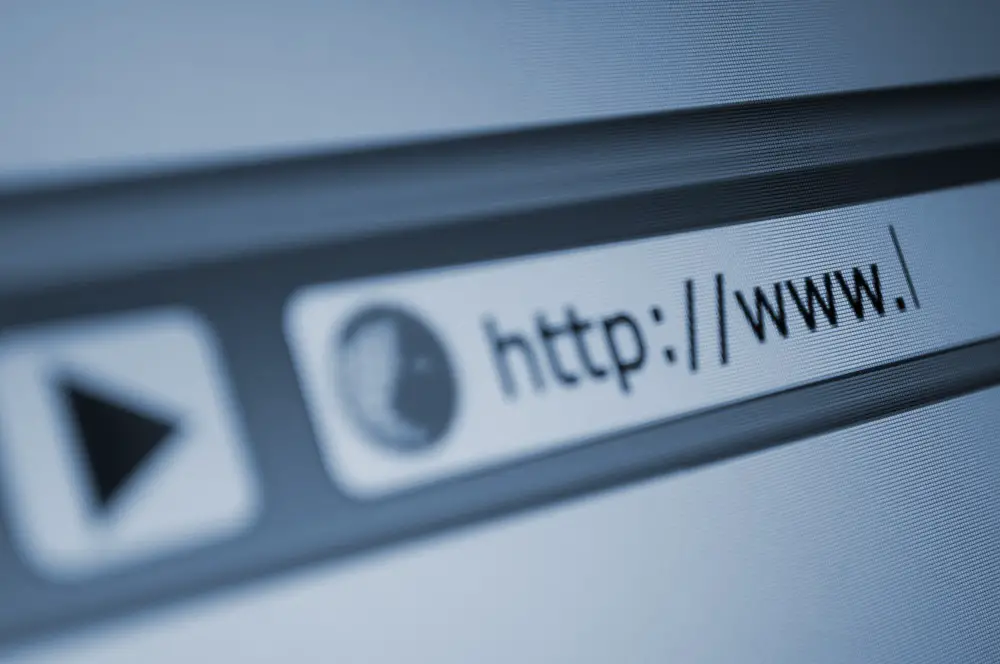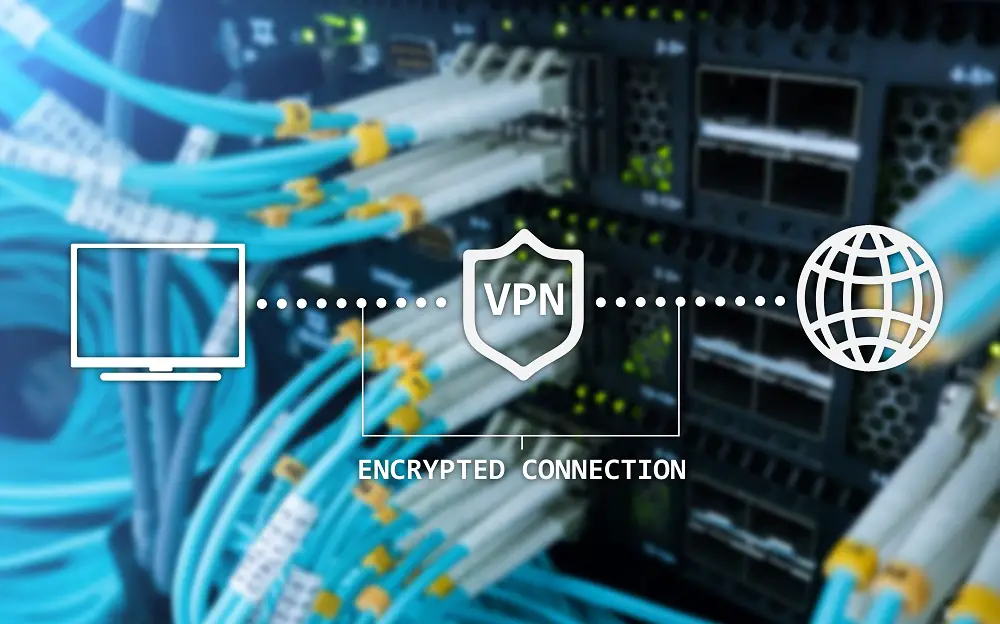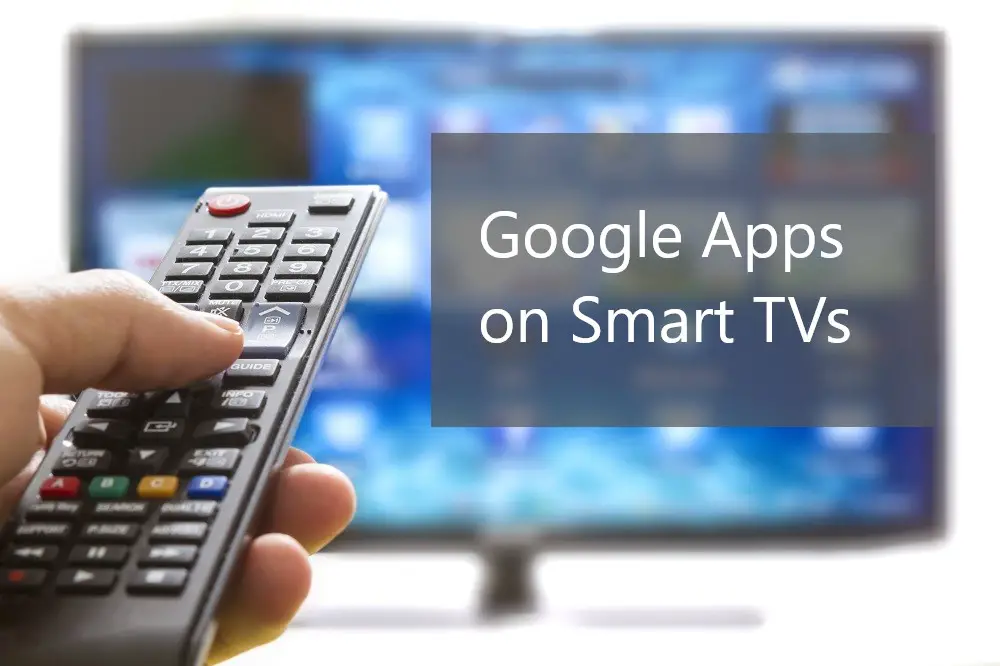Smart TVs have changed how people watch content, but they come with limits. Many streaming services block shows based on your location. A VPN can solve this problem by hiding your real location and letting you access content from anywhere in the world.

NordVPN stands out as the best VPN for smart TVs in 2025, offering fast speeds, strong security, and native apps for Android TV, Apple TV, and Amazon Fire TV. Other top choices include ExpressVPN for speed and Surfshark for budget-conscious users. Each service offers different ways to connect your TV, from router setup to sharing your computer’s connection.
Setting up a VPN on your smart TV might seem hard, but it’s easier than most people think. This guide will show you the best VPN services, how to install them, and how to fix common problems. You’ll learn which features matter most and how to unlock streaming libraries from different countries.
Table of Contents
Key Takeaways
- The top VPN services for smart TVs offer native apps, fast streaming speeds, and multiple setup options
- VPNs help bypass geographic restrictions and provide privacy protection while streaming content
- Most smart TVs require router installation or connection sharing since they don’t support VPNs directly
Why Use a VPN for Smart TVs?

Smart TV users face blocked content, privacy risks, and slow streaming speeds. A VPN solves these problems by changing your location, protecting your data, and preventing internet slowdowns.
Bypassing Geo-Restrictions on Streaming Services
Streaming services block content based on your location. Netflix shows different movies in the US than in the UK. Disney Plus isn’t available in all countries.
A VPN changes your IP address to make it look like you’re in a different country. This unlocks restricted content on your smart TV.
Popular services with geo-restrictions:
- Netflix (different libraries by country)
- BBC iPlayer (UK only)
- Hulu (US only)
- Amazon Prime Video (varies by region)
When you connect to a VPN server in the US, streaming services think you’re located there. You can then access US-only shows and movies on your smart TV.
Some streaming platforms actively block VPN traffic. The best VPN for smart TV will have servers that work reliably with major streaming services.
Enhancing Online Privacy and Security
Smart TVs collect data about what you watch. They track your viewing habits and share this information with advertisers. Your internet provider can also see your streaming activity.
A VPN encrypts all data between your smart TV and the internet. This stops your ISP from seeing what you stream. It also prevents smart TV manufacturers from tracking your viewing patterns.
Privacy benefits include:
- Hidden browsing activity from ISPs
- Encrypted data transmission
- Protection from data collection
- Secure streaming on public networks
Your real IP address stays hidden when using a VPN for streaming. This adds an extra layer of privacy protection for all your smart TV activities.
Many smart TVs have weak security features. A VPN adds encryption that protects your connection from hackers and data thieves.
Avoiding ISP Throttling and Buffering Issues
Internet providers sometimes slow down streaming traffic during peak hours. This causes buffering and poor video quality on your smart TV.
ISPs can see when you’re streaming from Netflix or YouTube. They may reduce your connection speed to manage network traffic. This practice is called throttling.
A VPN hides your streaming activity from your ISP. They can’t tell if you’re watching videos or browsing websites. This prevents targeted throttling of streaming services.
Signs of ISP throttling:
- Slow speeds only during peak hours
- Buffering on high-quality videos
- Faster speeds with VPN connected
- Consistent slowdowns on streaming apps
Some users see faster streaming speeds when connected to a VPN server. This happens when the VPN route avoids congested network paths.
A VPN for smart TV can improve streaming performance by choosing better connection routes to streaming servers.
Key Features to Look for in the Best VPN for Smart TVs

When choosing a VPN for smart TVs, certain features make the difference between smooth streaming and constant frustration. The fastest VPN services prioritize streaming performance, offer broad device compatibility, support multiple connections, and maintain strong security standards.
Speed and Performance for Streaming
Speed determines whether you can stream in 4K without buffering. Look for VPNs that retain at least 85% of your original internet speed when connected to nearby servers. The WireGuard protocol delivers the best performance for most users.
Modern protocols like NordLynx and Lightway offer faster connections than older options. These protocols reduce latency and maintain stable speeds during long viewing sessions. Test speeds should show minimal drops even when connecting to distant servers.
Server network size matters for performance. VPNs with thousands of servers spread across many countries reduce congestion. More servers in your region mean better speeds and more streaming options.
A kill switch prevents your real IP address from showing if the VPN connection drops. This feature protects your privacy and prevents streaming interruptions. DNS leak protection ensures your location stays hidden from streaming services.
Native Smart TV App Compatibility
Direct VPN app support makes setup simple on compatible devices. Android TV, Fire TV, and Apple TV typically support native VPN apps from major providers. Download the app, sign in, and connect within minutes.
Samsung, LG, and other smart TV brands often lack VPN app support. SmartDNS features work around this limitation by changing your DNS settings. This method unblocks streaming content without full VPN encryption.
Router support protects all devices on your home network, including unsupported smart TVs. Install the VPN on your router once to cover every connected device. This method requires more technical knowledge but offers complete network protection.
Some VPNs provide custom router firmware or detailed setup guides. Check if your router model supports the VPN before purchasing a subscription.
Simultaneous Connections and Device Limits
Most households use multiple streaming devices at once. Look for VPNs that allow at least 5-10 simultaneous connections on one account. This covers smart TVs, phones, tablets, and computers without needing separate subscriptions.
Unlimited device connections work best for large families or heavy device users. These plans let you protect every device without counting connections or managing which devices stay connected.
Consider your total device count when choosing a plan. Smart TVs, streaming boxes, phones, laptops, and tablets add up quickly. Factor in family members’ devices too.
Some VPNs count router connections as single devices. Others count each device connected through the router separately. Check the provider’s policy before setup.
Security Protocols and No-Logs Policies
A verified no-logs policy means the VPN provider doesn’t store your browsing data or connection records. Independent audits confirm these claims and show the provider takes privacy seriously. Avoid VPNs without clear logging policies.
Strong encryption protects your data from hackers and government surveillance. AES-256 encryption provides military-grade security without slowing down streaming speeds. This standard works across all devices and platforms.
WireGuard protocol combines speed with security better than older options like OpenVPN. It uses modern cryptography and requires less processing power. Most new VPNs support WireGuard alongside traditional protocols.
DNS leak protection prevents your internet provider from seeing which websites you visit. This feature keeps your streaming activity private even if the VPN connection has problems.
Best VPN Providers for Smart TVs in 2025
The top VPN providers for smart TVs offer native apps for Android TV, Apple TV, and Fire TV, along with router installation options. NordVPN leads with excellent speed and compatibility, while ExpressVPN excels in performance and Surfshark provides unlimited connections at budget-friendly prices.
NordVPN: Top Performance and All-Around Value
NordVPN stands out as the top choice for smart TV users in 2025. The service offers native apps for Android TV, Apple TV, and Amazon Fire TV devices.
Key Features:
- Server Network: 111 countries with thousands of servers
- Simultaneous Connections: 10 devices
- Pricing: Starting at $3.39/month for two-year plans
NordVPN delivers excellent speeds with minimal lag during streaming. The service maintains stable connections and works well with popular streaming platforms.
Users can install NordVPN directly on compatible smart TVs or set it up on their router for whole-home coverage. The provider offers detailed installation guides for different TV brands and models.
Installation Options:
- Native apps for Android-based TVs
- Router installation for all TV types
- Ethernet sharing from VPN-connected devices
- Pre-configured routers available
NordVPN includes a 30-day money-back guarantee and supports up to 10 simultaneous connections per account.
ExpressVPN: Speed and Ease of Use
ExpressVPN provides some of the fastest speeds available for smart TV streaming. The service works with Android TV, Apple TV, and Fire TV through native applications.
Performance Highlights:
- Minimal speed loss during connections
- Quick server switching
- Reliable streaming without buffering
ExpressVPN costs more than competitors but delivers premium performance. Annual plans start at $5 per month with four months of free access included.
The service offers MediaStreamer DNS for TVs that cannot run VPN apps directly. This feature improves streaming speeds but does not provide full VPN protection.
ExpressVPN supports 8 simultaneous connections and covers 105 countries. The provider includes 24/7 customer support and detailed setup guides for smart TV installation.
Users can also purchase ExpressVPN’s Aircove router with built-in VPN functionality for seamless smart TV protection.
Surfshark: Affordable Unlimited Connections
Surfshark offers unlimited simultaneous connections at budget-friendly prices. The service provides native apps for Android TV, Apple TV, Fire TV, Roku, and Chromecast.
Value Proposition:
- Unlimited devices on one account
- Pricing: $2.19/month for two-year plans
- Coverage: 100 countries
Surfshark includes useful features like ad-blocking and a pause function for temporary VPN disconnection. The interface remains user-friendly across different platforms.
Initial connections may take longer than competitors, but performance stabilizes once connected. The service works well with major streaming platforms and maintains good speeds.
Installation Methods:
- Native smart TV apps
- Router configuration
- Device connection sharing
Surfshark provides three months of free service with annual and two-year subscriptions, plus a 30-day money-back guarantee.
Other Leading Options: CyberGhost, IPVanish, and Proton VPN
CyberGhost VPN specializes in streaming with servers optimized for different platforms. The service offers good speeds and works with most smart TV setups through router installation.
IPVanish excels for users who game on their smart TVs. The service displays server latency and ping statistics to minimize lag during gaming sessions.
IPVanish provides unlimited connections starting at $2.19/month for two-year plans. Native apps work with Android TV, Fire TV, and Apple TV.
Proton VPN offers strong security features and a free tier with limited functionality. The paid plans include smart TV compatibility through router setup and mobile hotspot sharing.
Private Internet Access (PIA) provides an open-source VPN solution with unlimited connections. The service costs $2.19/month and includes native apps for major smart TV platforms.
These alternatives offer competitive pricing and solid performance for users seeking specific features or budget options beyond the top three providers.
How to Set Up a VPN on Your Smart TV
Most smart TVs support direct VPN app installation, while others require router setup or Smart DNS configuration. PC and mobile hotspot sharing provides another option for devices without native VPN support.
Installing VPN Apps on Android TV and Amazon Fire TV
Android TV and Amazon Fire TV make VPN setup simple through their app stores. Users can download apps like NordVPN, Surfshark, or ExpressVPN directly.
For Android TV:
- Open Google Play Store
- Search for your VPN provider
- Install and sign in with your account
- Connect to a server location
For Amazon Fire TV:
- Go to the Amazon Appstore
- Find your VPN app
- Download and open the app
- Log in and select a server
Both platforms support most major VPN providers. The setup takes about 5 minutes once you have an active subscription.
Apple TV users need tvOS 17 or later for native VPN apps. Earlier versions require router setup or Smart DNS instead.
Setting Up a VPN on Routers for All Devices
Router-based VPN setup protects every device on your network, including smart TVs that don’t support VPN apps. This method works for Samsung, LG, Sony, and other TV brands.
Compatible router types:
- ASUS AiCove router (pre-configured)
- DD-WRT firmware routers
- OpenWrt compatible models
- Select Netgear and Linksys routers
Most VPN providers offer router firmware or detailed setup guides. NordVPN and ExpressVPN provide custom router firmware for easier installation.
The setup process involves accessing your router’s admin panel and configuring VPN settings. Users need basic technical knowledge for manual setup.
Router VPN setup only needs to be done once. All connected devices automatically use the VPN connection without individual app installation.
Using Smart DNS and MediaStreamer Services
Smart DNS bypasses geo-blocks without full VPN encryption. This option works on smart TVs that don’t support VPN apps, including most Samsung and LG models.
Setup steps:
- Get Smart DNS settings from your VPN provider
- Access your TV’s network settings
- Change DNS servers to provided addresses
- Restart your TV and test streaming apps
NordVPN’s SmartPlay and ExpressVPN’s MediaStreamer offer automatic Smart DNS setup. These services require less technical knowledge than manual DNS configuration.
Smart DNS doesn’t encrypt traffic but provides faster speeds than full VPN connections. Users can access geo-restricted content on Netflix, Hulu, and BBC iPlayer.
Some providers include Smart DNS with regular VPN subscriptions at no extra cost.
Sharing a VPN Connection Via PC or Mobile Hotspot
Windows and Mac computers can share VPN connections through Wi-Fi hotspots. Mobile devices also support VPN connection sharing with smart TVs.
Windows hotspot setup:
- Connect your PC to a VPN server
- Enable mobile hotspot in Windows settings
- Connect your smart TV to the PC’s hotspot network
Mobile sharing steps:
- Install VPN app on your phone
- Connect to a VPN server
- Enable mobile hotspot
- Connect TV to phone’s hotspot
This method works with any smart TV that supports Wi-Fi connections. Connection speeds may be slower than direct VPN apps or router setup.
Battery life becomes a concern when using mobile devices for extended streaming sessions.
Unlocking Streaming Services with VPNs
VPNs unlock streaming content blocked by location restrictions and licensing agreements. They allow access to international Netflix libraries, regional services like BBC iPlayer, and streaming apps unavailable in specific countries.
Watching Netflix, Hulu, Amazon Prime Video, and More
Netflix offers different movies and shows in each country due to licensing deals. A VPN for streaming changes your location to access these varied libraries. Users can watch Netflix content from the US, UK, Canada, and dozens of other countries.
Popular streaming services that work with VPNs:
- Netflix (multiple country libraries)
- Hulu (US-focused content)
- Amazon Prime Video (regional catalogs)
- Disney Plus (international versions)
- Apple TV Plus
Hulu remains primarily available in the US. A streaming VPN with US servers lets international users access Hulu’s extensive TV show collection. The same applies to the full US version of Amazon Prime Video.
Most top VPN providers can unblock these major platforms. However, streaming services actively block VPN traffic. Users may need to try different servers or contact their VPN support for working connections.
Accessing BBC iPlayer and Regional Content
BBC iPlayer only works for UK residents. A VPN with UK servers makes the service accessible worldwide. This applies to other regional broadcasters like CBC Gem from Canada.
Regional sports content presents another use case. US-based services show different games depending on location. VPN users can access out-of-market games by connecting to servers in other states.
Regional streaming services accessible with VPNs:
- BBC iPlayer (UK)
- CBC Gem (Canada)
- ITV Hub (UK)
- Regional sports networks
Many countries have their own streaming platforms. These services typically check IP addresses to verify location. A streaming VPN bypasses these checks by providing local IP addresses.
Unblocking Geo-Restricted Streaming Apps
Streaming apps often have different availability by country. Some apps work only in specific regions due to content licensing or legal restrictions. VPNs help users access these geo-restricted streaming apps from anywhere.
Certain streaming services may be completely blocked in some countries. Government restrictions or business decisions create these blocks. A VPN routes traffic through unrestricted countries to bypass these limitations.
Common geo-restrictions VPNs can bypass:
- App store availability limits
- Country-specific content blocks
- Government streaming restrictions
- Business licensing limitations
Users should connect to VPN servers in countries where their desired streaming apps operate normally. The VPN makes it appear as if they are browsing from that location. This simple process unlocks previously inaccessible content libraries.
Troubleshooting Common VPN Issues on Smart TVs
Smart TV VPN problems usually involve slow connections, blocked streaming apps, or IP address leaks. Most issues can be fixed by checking server locations, updating VPN apps, or adjusting DNS settings.
Overcoming Connection and Speed Problems
Connection drops often happen when the VPN server is too far away or overloaded. Users should try connecting to a server closer to their location first.
Quick fixes for connection issues:
- Restart the smart TV and router
- Switch to a different VPN server
- Check if the internet works without the VPN
- Update the VPN app to the latest version
Slow streaming speeds usually mean the server is busy. Many VPN services offer speed-optimized servers for streaming.
Users can test different servers until they find faster ones. Some smart TV models work better with specific VPN protocols like WireGuard or OpenVPN.
Router-based VPN connections sometimes need a reboot to work properly. This fixes temporary connection glitches that affect the whole network.
Fixing Streaming App VPN Blocks
Streaming services like Netflix actively block known VPN servers. When this happens, users see error messages or can’t access content libraries.
The best solution is switching to a different server in the same country. Most VPN providers update their server lists regularly to stay ahead of blocks.
Steps to bypass streaming blocks:
- Clear the streaming app’s cache and data
- Connect to a different VPN server
- Restart the streaming app
- Try servers specifically labeled for streaming
Some VPN apps have dedicated streaming servers that work better with popular platforms. These servers are less likely to be detected and blocked.
Users should avoid using free VPNs for streaming. These services rarely work with major platforms and often have poor connection quality.
Resolving DNS and IP Leak Concerns
DNS leaks happen when the smart TV uses the internet provider’s DNS servers instead of the VPN’s servers. This exposes the user’s real location even with an active VPN connection.
Users can check for leaks by visiting IP checking websites through their TV’s browser. The displayed IP address should match the VPN server location.
Common leak fixes:
- Enable DNS leak protection in VPN settings
- Use custom DNS servers like 8.8.8.8 or 1.1.1.1
- Configure DNS settings directly on the router
- Restart the VPN connection after changing settings
Router-level VPN setups provide better leak protection than individual device apps. This ensures all smart TV traffic goes through the VPN tunnel.
Some smart TVs have built-in DNS settings that override VPN configurations. Users need to change these to automatic or use the VPN provider’s DNS servers.
Regular leak testing helps identify problems before they affect privacy or streaming access.
Frequently Asked Questions
Smart TV VPN users often need help with installation processes, service selection, and compatibility issues. The most common concerns involve finding reliable providers, setting up connections on different TV operating systems, and understanding performance impacts.
What are the top-rated VPN services for streaming on smart TVs?
NordVPN leads the market with superior speed performance for smart TV streaming. The service offers robust encryption and reliable connections across multiple devices.
ExpressVPN ranks highly for Samsung Smart TVs specifically. It provides strong security features and consistent high-speed performance for 4K streaming.
Surfshark offers secure streaming with bandwidth throttling solutions. The service works well with smart TV apps and provides good value for multiple device connections.
CyberGhost delivers improved privacy and 4K streaming capabilities. It includes SmartDNS integration that works particularly well with Android TVs.
How can I install a VPN on my Samsung Smart TV?
Samsung Smart TVs run on Tizen OS, which does not support direct VPN app installation. Users must use alternative methods to enable VPN functionality.
The router installation method works best for Samsung TVs. Users install the VPN on their home router, which protects all connected devices including the TV.
Creating a VPN-protected Wi-Fi hotspot provides another option. Users connect their computer to a VPN, then share that connection as a wireless hotspot for the TV.
Ethernet sharing allows users to connect their VPN-enabled computer directly to the TV. This method requires an ethernet cable and compatible VPN client software.
Are there any free VPN options suitable for use with Android Smart TVs?
Free VPN services typically have significant limitations for smart TV use. Most impose data caps, speed restrictions, and limited server locations that affect streaming quality.
Many free VPNs cannot reliably unblock popular streaming services. Netflix, Hulu, and other platforms actively detect and block free VPN connections.
Free services often lack the bandwidth needed for 4K streaming. Users may experience buffering, reduced video quality, and connection drops during use.
Security concerns exist with many free VPN providers. Some services track user data, display ads, or lack proper encryption protocols.
What should I look for when choosing a VPN for my smart TV?
Speed performance is critical for streaming applications. Users should choose providers that maintain fast connections without significant bandwidth reduction.
Server locations determine content access capabilities. More server locations provide better options for bypassing geographic restrictions on streaming platforms.
Strong encryption protects user privacy and data. Look for services offering 256-bit AES encryption and secure VPN protocols.
Streaming service compatibility ensures access to popular platforms. The VPN should reliably unblock Netflix, Hulu, BBC iPlayer, and other major services.
Device support affects installation options. Services supporting router installation or hotspot sharing work better for non-Android smart TVs.
Can using a VPN improve my smart TV’s streaming capabilities and privacy?
VPNs unlock geo-restricted content by masking the user’s location. This provides access to streaming libraries from different countries and regions.
Privacy protection comes through encrypted connections. VPNs shield streaming activities from internet service providers and potential cyber threats.
Bandwidth throttling bypass can improve streaming quality. Some ISPs slow down streaming traffic, which VPNs can help circumvent.
However, VPNs may reduce internet speed due to encryption overhead. Users might experience slower loading times or reduced video quality depending on the service.
Security benefits include protection from smart TV vulnerabilities. VPNs add an extra layer of security against potential malware and data collection.
How does one enable VPN functionality on smart TVs that lack native support?
Router-level installation provides comprehensive coverage for all connected devices. Users configure the VPN directly on their home router through the admin panel.
Wi-Fi hotspot creation allows computer-based VPN sharing. Users connect their computer to a VPN, then broadcast that connection as a wireless network.
Ethernet connection sharing works for direct device connections. Users run VPN software on a computer and share the connection via ethernet cable to the TV.
SmartDNS services offer an alternative to full VPN protection. These services bypass geographic restrictions without encryption, providing faster speeds but less security.
Streaming device additions can provide VPN capabilities. Users can install VPN apps on Android TV boxes, Roku devices, or Amazon Fire Sticks connected to their TVs.